Present online using the Office Presentation Service
You can deliver your presentation from PowerPoint using the Office Presentation Service, a free, public service that allows others to follow along in their web browser. No setup is required. Use your free Microsoft account to get started.
(This feature was known as the "presentation broadcast service" in previous versions of PowerPoint.)
In PowerPoint, close any open presentations that you don't want to share.
-
Click File > Share > Present Online.
-
Select the Enable remote viewers to download the presentation check box.
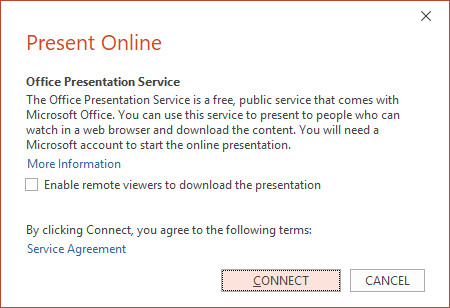
-
Click Present Online.
-
To send your meeting invitation to attendees, choose one of the following:
-
Copy Link – and paste it somewhere others can access it
-
Send in email
Important: You won't be able to email your presentation directly from PowerPoint on a Windows RT PC. Instead you can open an email program, create your email, and attach the presentation to it.

-
-
When you are ready to start your presentation, click Start Presentation.
-
To end your online presentation, press Esc to get out of Slide Show View, and then on the Present Online tab, click End Online Presentation.
-
To confirm that you want to end the presentation, click End Online Presentation.

More information about starting or joining an online meeting:
No comments:
Post a Comment