Fixes or workarounds for recent issues in Word for Windows
Last updated: August 2018
Note: Go to the older issues that have been fixed section in this article if you can't find the issue you're looking for in the crashes and slow performance or features and add-ins sections.
Word crashes and slow performance
Error 0xC0000142 when you start an Office 2016 application [FIXED]
Last Updated: March 28, 2018
ISSUE
When you try to start an Office 2016 application you get error code 0xC0000142.
STATUS: FIXED
This issue is fixed in Monthly Channel Version 1803 (Build 9126.2116) or greater. To get the latest update immediately, open an Office app and choose File > Account > Update Options > Update Now.
Also covered in Error 0xC0000142 when you start an Office 2016 application.
Can't open or save Word documents after installing KB 4011730 [WORKAROUND]
Last Updated: March 14, 2018
ISSUE
After installing the March 13, 2018, update for Word 2016 (KB4011730), you may not be able to open or save Word documents.
This issue occurs only for those who receive Office 2016 updates using Windows Installer technology (MSI). If you have a Click-to-Run edition of Office, such as Office 365 Personal, you won't encounter this issue.
STATUS: WORKAROUND
We are aware of this issue and working on a fix. You may be able to work around this issue by installing the March 6, 2018, update for Office 2016 (KB4018295). This article also contains information on this issue: After installing KB 4011730, you may not be able to open or save Word documents.
Issues affecting Word features and add-ins
Problems with text, underline, and flickering screens when using Office edit languages [FIXED]
Last updated: May 25, 2018
ISSUE
You may experience various issues, such as text not appearing until after hitting Enter, underline continuing to appear after removing it and flickering screens, when switching and using an edit language.
STATUS: FIXED
For the most recent information on this issue, go to Problems with text, underline, and flickering screens when using Office edit languages.
Toolbar ribbon and ruler appear in the Word document [WORKAROUND]
Last updated: May 21, 2018
ISSUE
Some users have reported seeing parts of toolbar ribbon or ruler showing in the Word document canvas area.
STATUS: WORKAROUND
This issue can be resolved by rebooting the PC.
Error: "Word cannot open the document: User does not have access privileges." [FIXED]
Last updated: January 11, 2018
ISSUE
If you recently installed an update and have McAfee antivirus installed on your PC, you may experience problems opening an Excel table, a MathType equation, or some other embedded object inserted in a Word document.
STATUS: FIXED
This issue has been solved with WebAdvisor version 4.0.7.148. To fix this issue, please update the McAfee antivirus to the latest version. Follow these steps provided in the McAfee forums.
Problems editing charts after update [FIXED]
Last updated: January 11, 2018
ISSUE
If you recently installed an update and have McAfee antivirus installed on your PC, you may experience problems editing chart data in PowerPoint or Word.
STATUS: FIXED
This issue has been solved with WebAdvisor version 4.0.7.148. To fix this issue, please update the McAfee antivirus to the latest version. Follow these steps provided in the McAfee forums.
Export to PDF error: "Export failed due to an unexpected error" [WORKAROUND]
Last updated: November 2, 2017
ISSUE
You may get this error when you try to export to PDF in Word 2016: "Export failed due to an unexpected error."
This can occur when the Table of Contents page has a different orientation than the content.
STATUS: WORKAROUND
For the most recent information on this issue, go to Export to PDF error in Word 2016: "Export failed due to an unexpected error".
Office 2016 is automatically set as the default application when opening an Office file after installing the Office 365 trial version [WORKAROUND]
Last updated: October 13, 2017
ISSUE
When using the trial version of Office 365, every time you open an Office file, the latest version of the application gets automatically set as the default application for Word, Excel, or PowerPoint in all versions of Windows. For example, if you have Excel 2013 installed and are also running Office 365 trial version, then the workbook will open in Excel 2016.
STATUS: WORKAROUND
We recommend using Office365 for the latest features. However, you may uninstall the trial version so that we open files with the version of Excel you installed.
AutoSave is missing from the Office toolbar [FIXED]
Last updated: February 5, 2018
ISSUE
AutoSave is no longer available or appearing in the Office toolbar in Office 2016 Version 1707 (Build 8326.2058) or higher.
STATUS: FIXED
For Excel: This issue is now fixed in Version 1708 (Build 8431.2094). To get the update immediately, open Excel and choose File > Account > Update Options > Update Now.
For Word: This issue is now fixed in Version 1711 (Build 8730.2122). To get the update immediately, open Word and choose File > Account > Update Options > Update Now.
After installing KB 3213656 or KB 4011039, merged table cells don't work correctly in Word or Outlook [FIXED]
Last updated: October 6, 2017
ISSUE
After installing the August 8, 2017, update for Word 2016 (KB3213656) or the September 5, 2017, update for Word 2016 (KB4011039), you may encounter the following issues:
-
If you merge vertical cells in a table, the cell content disappears, and you can't select the merged cell.
-
If you open an existing document that has a table with merged cells, the cells will appear to be blank.
This issue occurs only for those who receive Office 2016 updates using Windows Installer technology (MSI). If you have a Click-to-Run edition of Office, such as Office 365 Personal, you won't encounter this issue.
STATUS: FIXED
This issue is now fixed in the October 3, 2017, update for Word 2016 (KB4011140). Please see this KB4011140 article on how to install this update.
Windows File Explorer does not display the Office document properties [FIXED]
Last updated: March 19, 2018
ISSUE
When you add metadata in the Document Properties in your Office file—either via the File > Info or in the Save As dialog—the properties are visible in Office. However, when viewing the same file in Windows File Explorer, the properties are not shown.
Adding metadata in File > Info
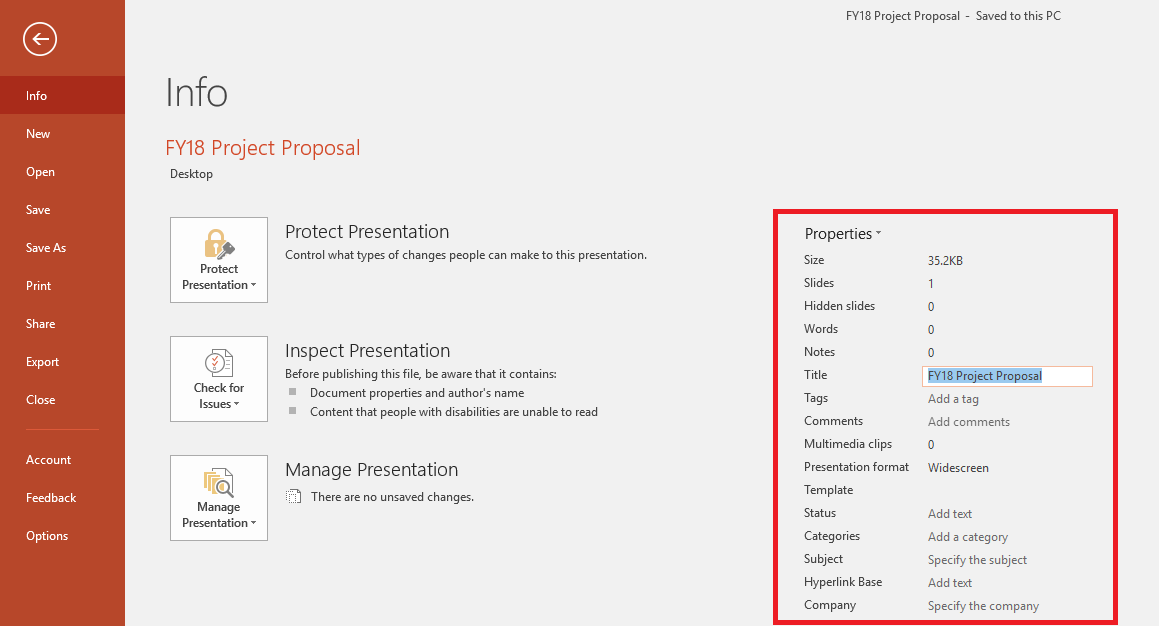
Adding metadata in Save As dialog
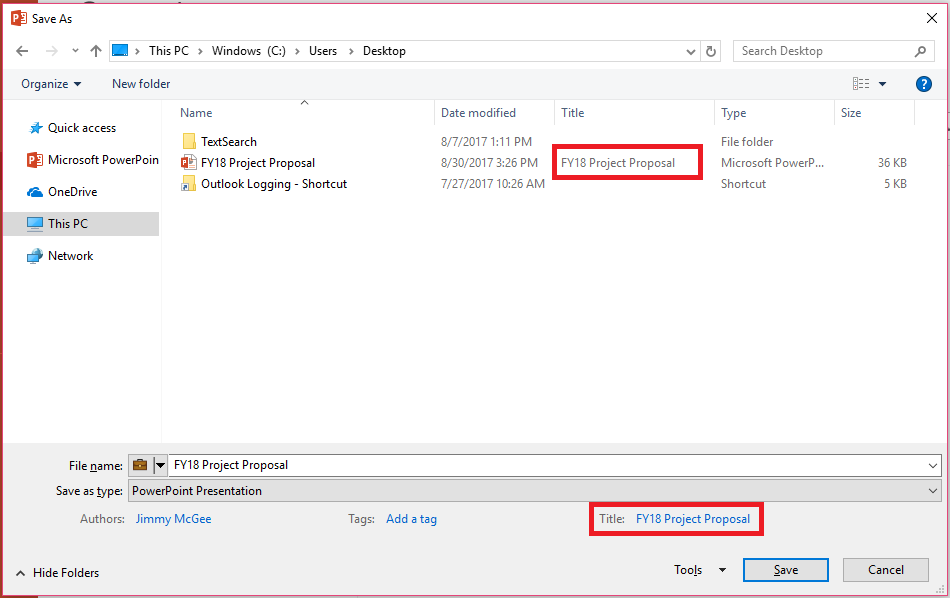
Metadata/properties not shown in File Explorer
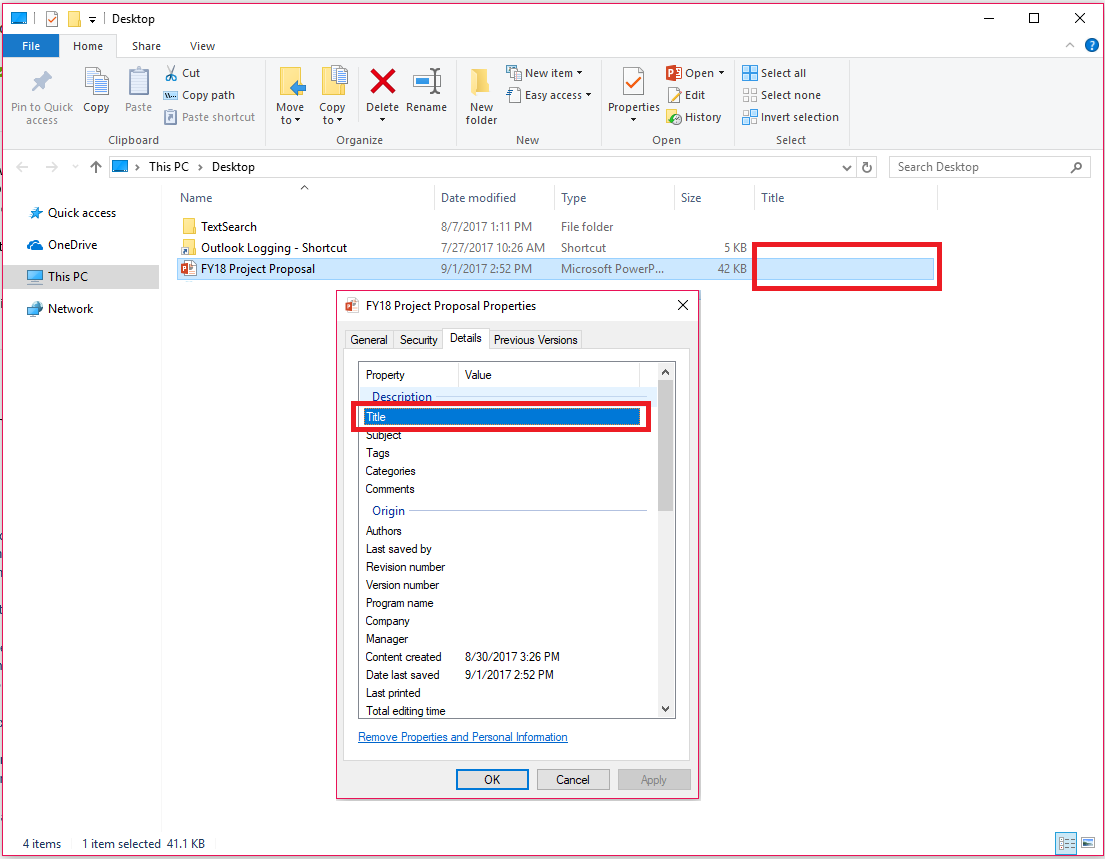
STATUS: FIXED
This issue has been fixed in an update. To get the latest update immediately, open an Office app, and choose File > Account > Update Options > Update Now.
Word 2016 files open as read-only unexpectedly
Last updated: August 16, 2017
ISSUE
When opening Office 2016 files, you may experience files are opening as read-only unexpectedly. This issue most commonly impacts Excel and Word in Version 1706 (Build 8229.2045) or later. Sometimes this issue manifests after you attempt to sync a document that requires check-in on OneDrive. Upon opening the file in Word or Excel, the file opens as read only.
STATUS: WORKAROUND
Our engineering team is actively fixing this issue. In the meantime, please refer to this article for workaround.
Need more help troubleshooting? Talk to support.
If you have an Office 365 for home subscription, or you purchased a one-time download of Office 2016, click the Contact Us button at the bottom of this page.
If you are an admin for Office 365 for business subscription, contact Office 365 for business support.
Error containing the URL "http://hubblecontent.osi.office.net/" when inserting an icon or picture
Last updated: April 5, 2018
ISSUE
When inserting an icon or a picture via Insert > Icons or Insert > Pictures, you receive the following error message:
An error occurred while importing this file. http://hubblecontent.osi.office.net/ContentSVC/Content/Download?provider=MicrosoftIcon&FileName=[icon].svg
STATUS: FIXED
This issue is fixed in Monthly Channel Version 1803 (Build 9126.2116) or greater. To get the latest update immediately, open an Office app and choose File > Account > Update Options > Update Now.
Emojis are not displayed in Office applications in Windows 7 [PARTIAL FIX]
Last updated: October 13, 2017
ISSUE
Emojis are displayed as square boxes in Office applications (such as Word and Outlook) in Windows 7.
This issue affects all Office customers in Windows 7 except for Office 365 subscribers with Office 2016 versions 16.0.8067.2032 or later (currently released to Office Insiders).
STATUS: FIXED
To resolve this issue, we recommend customers upgrade to the following:
-
Monthly Channel (Formerly: Current Channel): Office 2016 subscribers (Office 365) and non-subscribers who have Click-to-Run version installed in Windows 7 will need to update to Version 1704 (Build 8067.2115) or later (April 2017 monthly updates).
-
Semi-Annual Channel (Targeted) (Formerly: First Release for Deferred Channel): This is now fixed in Version 1708 (8431.2079).
-
Current Branch for Business (formerly Deferred Channel): Office 365 customers in the Semi-Annual Channel will obtain the fix early next year.
-
Microsoft Office 2016 who receive updates through Windows Installer technology (MSI): Download KB 3203471 to install the update to the Segoe UI Emoji font.
-
Microsoft Office 2013 users who have Click-to-Run version installed in Windows 7 or who receive updates through Windows Installer technology (MSI): For those who have Office 2013 MSI, download KB 4011087 to install the update to the Segoe UI Emoji font. For users who have Office 2013 Click-to-Run, this update will be available in the next monthly update, ETA September 12th.
Note: Outlook/Word 2016 users who have updated to the versions that contain the fix won't see the square boxes when they insert emojis. If the recipient of the email message/document doesn't have the updated Office 2016 version in Windows 7 or have not upgraded to Windows 10, they will continue to see the emojis as square boxes.
This information is also posted in KB 4021341.
Changed functionality, blocked or discontinued features
Older issues that have been fixed
Word crashes and slow performance
Issues affecting Word features and add-ins
Need more help?
| | Talk to support. |
| | Ask the community |
| | Provide feedback in Office app In Office 2016 on Windows 10, open an Office app, and click File > Feedback. |
Have a feature request?
| | We love reading your suggestions on new features and feedback about how you use our products! Share your thoughts on the Word UserVoice site. We're listening. |




Microsoft Office Tutorials: Fixes Or Workarounds For Recent Issues In Word For Windows >>>>> Download Now
ReplyDelete>>>>> Download Full
Microsoft Office Tutorials: Fixes Or Workarounds For Recent Issues In Word For Windows >>>>> Download LINK
>>>>> Download Now
Microsoft Office Tutorials: Fixes Or Workarounds For Recent Issues In Word For Windows >>>>> Download Full
>>>>> Download LINK 4Z