Create a table of contents
A table of contents in Word is based on the headings in your document. Before you create your table of contents, apply heading styles Heading 1, Heading 2, or Heading 3.
Add heading styles
For each heading that you want in the table of contents, select the heading text, go to Home > Styles, and then choose Heading 1, 2, or 3.
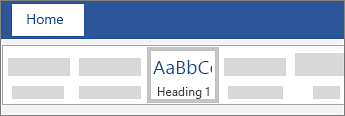
Create a table of contents
-
Put your cursor where you want to add the table of contents.
-
Go to References > Table of Contents, and choose Automatic Table 1 or Automatic Table 2, or choose Custom Table of Contents to create your own style.

-
If you make changes to your document that affect the table of contents, update the table of contents by right-clicking the table of contents and choosing Update Field.

Do you have a question about tables of contents in Word that we didn't answer here?
Visit the Word Answers Community to ask a question or view other answers.
Help us improve Word
Do you have suggestions about how we can improve Word? If so, please visit Word UserVoice and let us know!
No comments:
Post a Comment