Add or remove Skype contacts in Outlook.com
In Outlook.com, you can add people in the Skype pane to your Skype contacts.
Choose your version for instructions
The instructions are slightly different depending on whether or not you're using the Outlook.com beta. Choose which version of Outlook.com you're using to see the troubleshooting steps that apply to you.
Instructions for the Outlook.com beta
Add someone as a Skype contact
-
On the command bar at the top of the page, select Skype
 .
.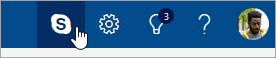
-
Select See All in Skype. Skype.com will open in a new tab.
-
On Skype.com, select Search Skype.
-
Type the contact's name and press Enter.
-
Select the contact in the results, and then select Add To Contacts.
Remove someone as a Skype contact
-
On the command bar at the top of the page, select Skype
 .
.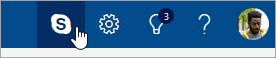
-
Select See All in Skype. Skype.com will open in a new tab.
-
On Skype.com, select
 to open Contacts.
to open Contacts. -
Right-click the contact you want to remove, and select Delete contact.
-
Select Delete to confirm.
Instructions for classic Outlook.com
Add someone as a Skype contact
-
At the top of the page, select Skype
 .
.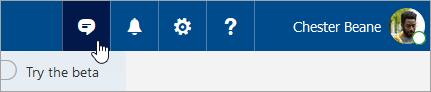
-
In the Skype pane, click inside the search box next to the magnifying glass, and enter the name of the person you want to add.
Note: If Skype doesn't return the person's name, click Search Skype Directory.
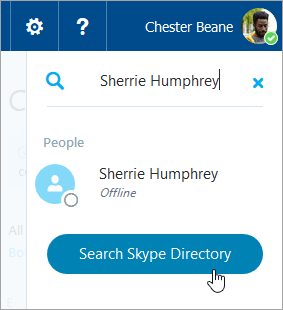
-
When Skype returns the name of the person you want to add, click the name, and then click Add To Contacts.
Remove someone as a Skype contact
-
In the Skype contacts list, search for the contact you want to delete, right click the search result, and select Delete contact.
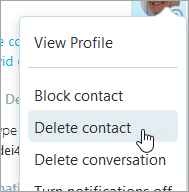
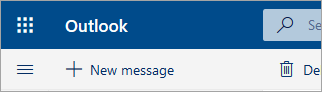
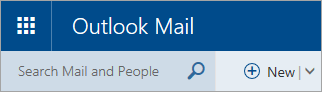
No comments:
Post a Comment