Create a plan in Microsoft Planner
Sign in to Planner, and you'll see a plan for each of your Office 365 Groups.
To get started, you can:
-
Select a plan under Favorite plans or All plans.
OR
-
Start a new plan by choosing New plan.
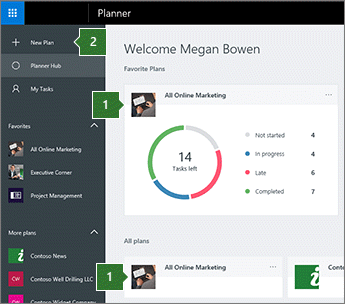
If you choose to start a new plan:
-
Name your plan.
-
Choose who can see it.
-
Select Options to either:
-
Add a description.
-
Choose whether to automatically subscribe new members to notifications. (Find out more about Task activity notifications.)
-
-
Select Create Plan.
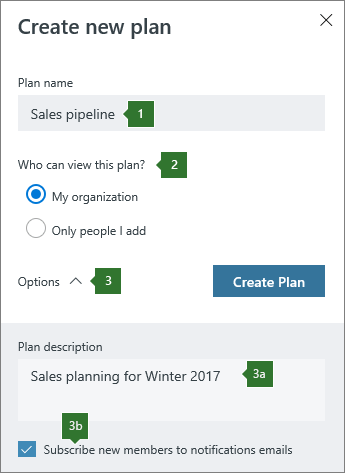
Creating a plan also creates a new Office 365 Group, making it easy for you and the people you're working with to collaborate not only in Planner, but also in OneNote, Outlook, OneDrive, and more.
Note: What's the difference between "public" and "private"? Public plans are visible by everyone in your organization. Private plans are only visible by people you've added to the plan. When people in your organization search for plans, only public plans come up in search results. Remember that when you make a plan public or private, you also make the Office 365 Group public or private. Learn more.
Got more questions? Wondering if you can add external people to your plan, or if a group can have more than one plan? These are things we're looking into, and would love your feedback on. Learn more about top questions for Planner.
What should I do next?
After you've created a plan, you can add tasks to list the work that needs to get done.
No comments:
Post a Comment