About design templates
Microsoft PowerPoint provides design templates that you can apply to a presentation to give it a fully designed, professional look.
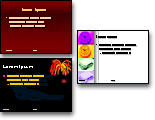
PowerPoint design templates
Using the Slide Design task pane, you can preview and apply a design template to your presentation. The template can be applied to all slides or selected slides, and you can apply more than one type of design template in a single presentation.
Whenever you apply a design template, a slide master for that template is added to your presentation. If you apply a different template to all your slides, the old slide master is replaced by the master in the new template.
You can save any presentation you've created as a new design template, and it will be available in the Slide Design task pane.
Other types of templates
Content templates A content template has all the elements of a design template plus a suggested outline for the presentation. You apply a content template when you first create a presentation, through the AutoContent Wizard.
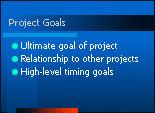
One slide in a content template with suggestions for bullet points
You can create your own content templates and add them to the AutoContent Wizard.
Templates from Web sites Your team might always use a template that's stored on a Web site. You can access such files from within PowerPoint.
Templates on Microsoft.com Choose from additional PowerPoint templates available from Microsoft Office Online in the Templates area of Microsoft Office Template Gallery. The templates are arranged according to type of presentation.
No comments:
Post a Comment