Save or don't save drafts of unsent messages
Microsoft Outlook automatically attempts to save any email message every three minutes that you create but don't send. In addition, you can save a draft at any time and are prompted to save messages that you attempt to close without sending.
Save a draft of a message that you want to finish later
To save a draft of a message, click the File tab, and then click Save.
Open a message that you previously created and saved, but never sent
In Mail, in the folder pane, click Drafts, and then double-click the message.
Tip: To delete any draft, click the message and then press Delete.
Turn on or off automatic saving of unsent messages
-
On the File tab, click Options..
-
In the left pane, click Mail.
-
Under Save messages, select or clear the Automatically save items that have not been sent after this many minutes check box.
Change automatic message saving interval
-
On the File tab, click Options.
-
In the left pane, click Mail.
-
Under Save messages, in the Automatically save items that have not been sent after this many minutes box, enter a number between 1 and 99.
Save a draft of a message that you want to finish later
To manually save a draft of a message, do one of the following:
-
Click Save on the Quick Access Toolbar.
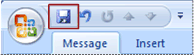
-
Click the Microsoft Office Button
 , and then click Save.
, and then click Save.
Open a message you previously created and saved, but never sent
-
In Mail, in the Navigation Pane, click Drafts, and then double-click the message.
Tip: To delete any draft, click the message and then press Delete.
Turn off automatic saving of unsent messages
-
On the Tools menu, click Options.
-
On the Preferences tab, under E-mail, click E-mail Options.
-
Clear the Automatically save unsent messages check box.
Change automatic message saving interval
-
On the Tools menu, click Options.
-
On the Preferences tab, under E-mail, click E-mail Options.
-
Under Message handling, click Advanced E-mail Options.
-
Under Save messages, next to AutoSave items every, in the minutes box enter a number between 1 and 99.
No comments:
Post a Comment