Restore a deleted distribution list
Accidentally deleting a distribution list is a common problem. The Delete button  , prominently displayed, deletes the entire list, not just a single name.
, prominently displayed, deletes the entire list, not just a single name.
Note: There is no warning message when pressing the Delete button. Our software development team is aware of this issue and is considering a solution for the next product release.
Once deleted, the only way to recover the list is from the Deleted Items folder, just like any other deleted item. If you are using a home or personal account, the list will be permanently deleted once you empty the Deleted Items folder or when you close Outlook. If you are using a Microsoft Exchange account, and the Deleted Items folder has been emptied, there is an additional option for recovery described below.
Recover a distribution list
If you accidentally delete a distribution list, go directly to your Deleted Items folder; the distribution list should still be there. Retention depends on how your Outlook e-mail account is set up. If you are using a home or personal account, the list will be permanently deleted once you empty the Deleted Items folder or when you close Outlook.
-
In the Navigation Pane, click Deleted Items.
-
Locate your distribution list, and drag it to the Contacts button at the bottom of the Navigation Pane.
Notes:
-
This procedure adds the distribution list to your main (default) Contacts folder.
-
Your distribution list might be listed according to the date that it was created; in that case, scroll through the deleted items.
-
Recover a distribution list once the Deleted Items folder has been emptied
If you use a Microsoft Exchange Server 2007, Exchange Server 2003, or Exchange Server 2000 account, Microsoft Office Outlook 2007 provides a way to recover items after you delete them permanently, even after you empty the Deleted Items folder.
Note: Your Exchange administrator specifies the retention time for items that are deleted permanently on the server running Exchange. After this time elapses, you cannot recover the deleted items.
-
In the Deleted Items folder, click Recover Deleted Items on the Tools menu.
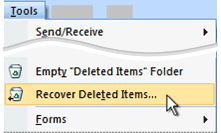
The Recover Deleted Items command is missing
You must use an Exchange account for this command to appear. If you use an Exchange account and do not see the command, contact your Exchange administrator.
-
Locate the distribution list and then click Recover Selected Items
 .
.Note: You cannot recover an item if it does not appear in the Recover Deleted Items dialog box.
-
In the main message list, drag the distribution list to the Contacts button at the bottom of the Navigation Pane.
Notes:
-
This procedure adds the distribution list to your main (default) Contacts folder.
-
Your distribution list might be listed according to the date that it was created; in that case, scroll through the deleted items.
-
No comments:
Post a Comment