Customize language features in Word 2013 and later
Let's say you need to write part or all of a document in Farsi, or Spanish, or any other language that Word supports. You can easily change the language of a document and spell check it in that language. Once you have installed the proofing tools, you can change the language of your custom dictionary.
Change the language of a document
-
In your document, click where you need to enter text in another language.
-
Click Review > Language > Set Proofing Language.
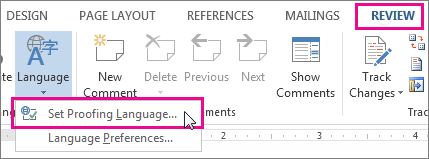
-
In the Language box, scroll to the language you want to use and look for the Check Spelling & Grammar icon
 in front of the language. if you don't see the icon, go to step 7.
in front of the language. if you don't see the icon, go to step 7.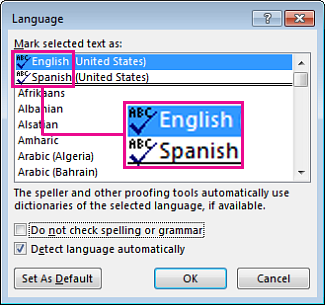
The icon lets you know you have proofing tools installed for that language.
-
Scroll down the list and click the language you want to use.
-
Click OK to close the Language box.
-
Return to your document and start typing in that language.
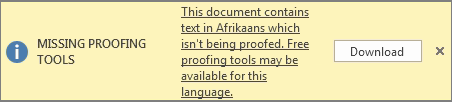
-
If you don't see the icon, click the language anyway, click OK. Word gives you the chance to get the proofing tools you need.
-
Download the proofing tools you want, and repeat steps 3–6.
Change the language of your custom dictionary
-
Click File > Options > Proofing > Custom Dictionaries.
-
Click the dictionary you want to change.
-
Open the Dictionary language list and select he language you want to use.
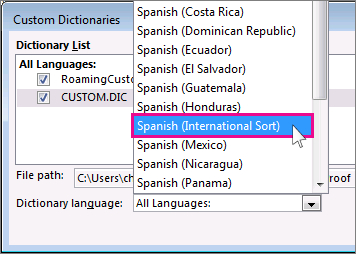
-
Click OK to close all open boxes.
More about dictionary languages
Finally, you can do a lot more with languages in Word. You can add a word to your dictionary or check spelling and grammar in a different language. You can also turn spell check off and just check spelling manually when you're done writing.
Having trouble with language features?
See Troubleshoot checking spelling and grammar in multiple languages.
See also
Add a language or set language preferences in Office 2010 and later
Check spelling and grammar in a different language in Office 2010 and later
No comments:
Post a Comment