Add or change research services
Through Research options, you can customize options to suit your research needs such as including or excluding reference books or research sites. You can activate services for searching, add new services, and remove others from your computer. You can also turn on Parental Control, which helps to protect children from finding potentially offensive or disturbing material.
Step 1: Find the Research feature
Office 2016
Word
Click References > Researcher.
Office 2010
Click Review > Research.
For Outlook, you need to create a new message first.
Office 2007
Excel, PowerPoint, and Word
Click Review > Research.
OneNote, Publisher, and Visio
Click Tools > Research.
Outlook
-
Create an email message.
-
Right-click anywhere in the message body, and then click Look up.
Step 2: Find research options
Near the bottom of the Research task pane, click Research Options.
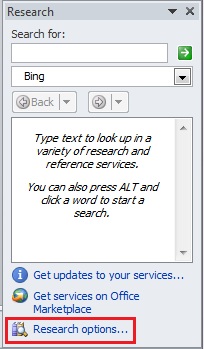
Step 3: Set the research options you want
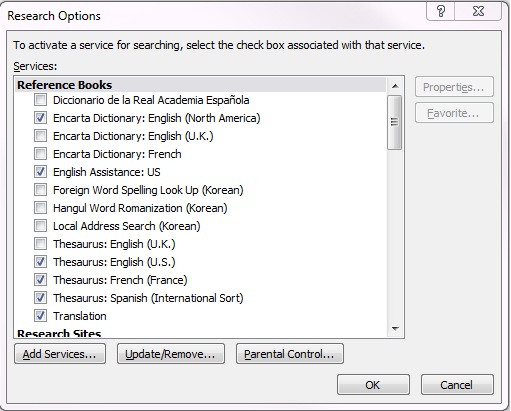
Do one or more of the following:
-
To activate or remove research services, check or uncheck the check boxes you want, and then click OK.
-
To add research services, click Add Services, select or type the Internet address for the service you want in the Address box, and then click Add. The service is automatically enabled for searching, and it will appear in the Search for list the next time you open the Research task pane.
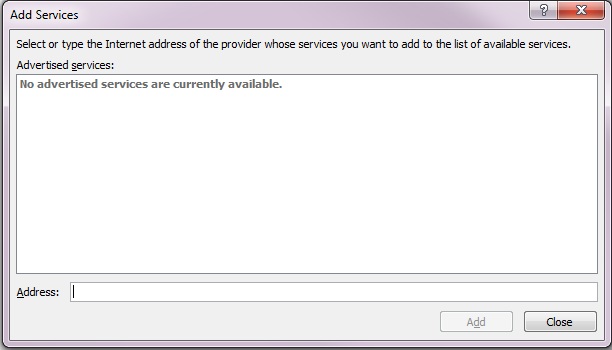
-
To add translate from/to languages geographically centered in Europe or the Middle East, type or copy and paste the following URL into the Address box, and then click Add:
http://www.microsofttranslator.com/officetrans/register.asmx?lg=eu
To add translate from/to languages geographically centered in Asia, type or copy and paste the following URL into the Address box, and then click Add:
http://www.microsofttranslator.com/officetrans/register.asmx?lg=as
Learn more about the languages that Microsoft Translator supports
-
To add a Microsoft SharePoint Portal Server site, type or copy and paste the following URL into the Address box, and then click Add:
http://your root directory/_vti_bin/search.asmx
-
To remove a service provider and all of its research services, click Update/Remove, select the provider you want to remove, click Remove > Close.
-
To turn on Parental Control, click Parental Control, select the options you want, and then click Close.
No comments:
Post a Comment