Flag your tasks with labels
In Planner, labels can help you quickly see certain things that several tasks have in common, like requirements, locations, dependencies, or important time constraints.
Add labels to your plan
On the Board, select a task to open details, and then choose the colored boxes on the top right side . Select the flag you want to use, and then give it a name.
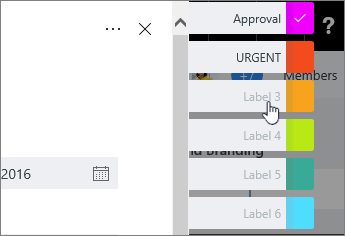
Once you've defined labels on one task, they're available to all tasks in the plan.
For example, you can define the pink label as "Approval" on the "Elevator Pitch" task, and then set that same flag on every other task in your plan that requires approval.

More ways to get organized
If you need more ways to organize your work, you might find buckets helpful. You can sort tasks into buckets to help you organize tasks into things like phases, types of work, or departments.

With labels, buckets, progress symbols, dates, assignments, comments, and attachments shown for each task on the Board, you can get a good sense of what's going on in your plan, at a glance.
Looking for a bigger-picture view? Try the Charts view for a quick look at your plan's overall progress.

No comments:
Post a Comment