Add or remove text effects
You can change the look of your text by changing its fill, changing its outline, or adding effects, such as shadows, reflections, or glows.
Note: You can also apply text effects to WordArt.
In this article
Add an effect to text
-
Select the text that you want to add an effect to.
-
On the Home tab, in the Font group, click Text Effect.
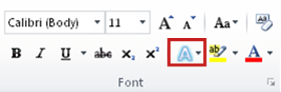
-
Click the effect that you want.
For more choices, point to Outline, Shadow, Reflection, or Glow, and then click the effect that you want to add.
Remove an effect from text
-
Select the text that you want to remove an effect from.
-
On the Home tab, in the Font group, click Clear Formatting.
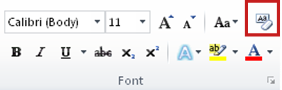
No comments:
Post a Comment