Undo or redo typing or design changes
By default in Microsoft Office Access 2007 you can undo and redo up to 20 of your last typing actions or design changes. To undo one action, press CTRL+Z. To redo one action, press CTRL+Y. For information about undoing or redoing multiple actions, see the rest of this article.
Important: Some actions can't be undone, such as clicking any Microsoft Office Button  command or running an action query. When an action cannot be undone, the Undo Typing command changes to Can't Undo. You can't undo any actions that preceded an action that can't be undone.
command or running an action query. When an action cannot be undone, the Undo Typing command changes to Can't Undo. You can't undo any actions that preceded an action that can't be undone.
In this article
Undo typing
To undo one typing action, press CTRL+Z.
You can undo up to 20 typing actions that you performed on the most recently edited record. You can't undo typing actions after you close the database object that you used to perform the actions. To undo several typing actions, do one of the following:
-
On the Quick Access Toolbar, click the arrow next to Undo Typing
 , and then select the actions that you want to undo.
, and then select the actions that you want to undo.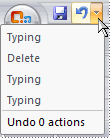
All the selected typing actions are undone. You must undo the actions in the order they occurred. For example, if you want to undo the second most recent action, you must also undo the action that preceded it.
-
If you can't reach the Quick Access Toolbar (for example, because you are using a modal form), press CTRL+Z repeatedly until the action that you want to undo is undone.
Undo design changes
To undo the most recent design change, press CTRL+Z.
To undo several actions, do one of the following:
-
Press CTRL+Z repeatedly until the action that you want to undo is undone.
-
On the Quick Access Toolbar, click the arrow next to Undo
 , and then select the design change that you want to undo.
, and then select the design change that you want to undo.All of the selected design changes are undone. You can only undo actions in the order that they occurred. For example, to undo the second most recent action, you must also undo the most recent action.
Redo actions that you undid
To redo the most recent action that you undid, press CTRL+Y.
To redo several actions, do one of the following:
-
Press CTRL+Y repeatedly until the actions are redone.
-
On the Quick Access Toolbar, click the arrow next to Redo
 , and then click the actions that you want to redo.
, and then click the actions that you want to redo. 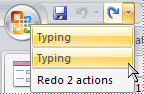
The actions are redone in the order in which they are listed. You can only redo the actions in the order that they were undone. For example, to redo the second most recently undone action, you must also redo the most recently undone action.
No comments:
Post a Comment