What's new in Outlook 2016 for Mac?
Outlook 2016 for Mac is continually evolving to include new features and other improvements that help you get things done more efficiently. Read on to learn more about what's new.
June 2017 Updates
Read and delivery receipts are now available
Make sure your important email messages are delivered to and read by your recipients. Just tag your message with a read and/or delivery receipt and you'll be notified as soon as the message is delivered to your recipient and again when it's read.
 Request a read receipt or delivery notification in Outlook 2016 for Mac
Request a read receipt or delivery notification in Outlook 2016 for Mac
April 2017 Updates
Office 365 Groups
Collaborate easily with those you work with most often. Office 365 Groups have been available in Outlook for Windows and Outlook on the web for some time, and now they've come to Mac, too! View your top 10 groups, and read and respond to group emails without ever leaving Outlook.
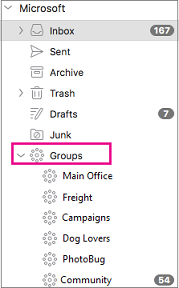
March 2017 Updates
Office Add-ins are now available
Office Add-ins are programs that help you get things done right from your inbox. Examples include Bing Maps, Starbucks for Outlook, Zomato Restaurant Finder, and more. With add-ins, you enable them once and they're available to all your Outlook clients.
Translator for Outlook
Translator for Outlook is an add-in that enables you to translate email message text on the fly. It's great for anyone who works in a second language every day and wants to read messages in their native language. Examples include international teams and companies, exchange students, pen pals, and language learners.
The add-in works across all Outlook clients: Outlook 2016, Outlook 2016 for Mac, Outlook on the web, Outlook.com, and the Outlook mobile app. You install it once from the Office Store and it's available automatically wherever you use Outlook.
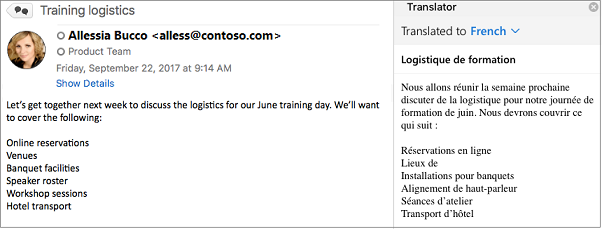
Previous Updates
Use @mentions
When you type the @ symbol followed by a person's name in the body of the email message or meeting invite, not only will their name be highlighted in the message details, but Outlook will automatically add them to the To line of the email or meeting invite.

If you want to see only those email messages where you were @mentioned, you can use the Filter Email > Mentioned button to do so.
Stay on top of deliveries and travel plans
It's now easier than ever to keep track of scheduled package deliveries and travel reservations. When a package tracking email or travel itinerary is sent to your inbox, Outlook 2016 for Mac recognizes it, scans it, and summarizes it on a convenient card that puts all the important details, such as flight or tracking numbers, front and center.
Outlook also adds these events to your calendar and sends you reminders—for airline reservations, you'll get the reminder plus a check-in link 24 hours before your flight—so you don't have to worry about missing anything.

Use the new editing features
When you insert a picture into an email message you can now rotate and resize it, or add effects like shadow, glow, and outline. Picture editing tools are also available so you can crop, adjust brightness, contrast, and saturation, and make other adjustments.
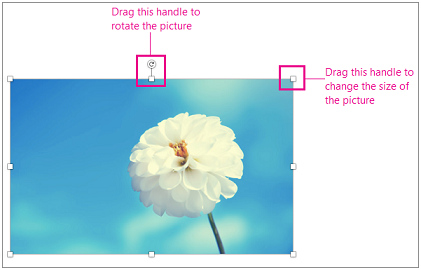
Just double-click your image to bring up the Format Picture controls.
 Resize a picture in an email message
Resize a picture in an email message
Picture formatting is just the beginning. You now have access to a richer set of fonts, font colors, and bulleted and numbered lists, plus enhanced font editing and hyperlink dialogs. These are available in the ribbon by using the familiar controls.

Archive messages with a single click
Use one-click archive to safely store emails that you need to keep but don't want cluttering up your inbox. Clicking the Archive button on the ribbon moves your messages to the Archive folder (default) or to any folder you specify.

Use modern authentication to sign in securely
Modern authentication enables additional layers of security, such as multi-factor authentication. If you've connected your Office 365 account to Outlook 2016 for Mac, you'll be asked to sign in to your account via your organization's sign-in page even if you've already sign in to your Mac.
Use Room Finder
If you're scheduling a meeting in a building that's unfamiliar, Room Finder can help. Room lists show all the conference rooms located in the various buildings within your company. Click one to see its availability. Rooms you've scheduled previously are listed so you can use them again.

Manage your inbox with Full Screen view
Full Screen view helps you manage multiple email messages more easily by giving more screen real estate to the message you're reading or composing while other messages await your attention in the tray at the bottom of your screen. Or, if you need to do some cutting and pasting, maximize both messages at once.
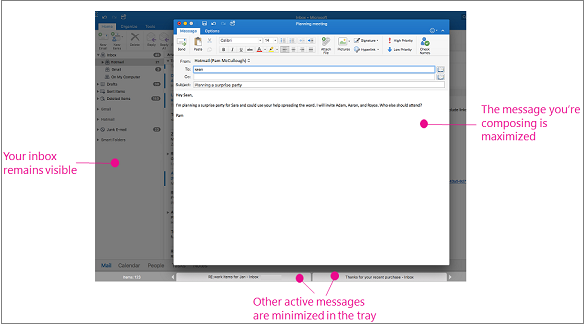
Propose a new meeting time
When you receive a meeting invitation for a time that conflicts with another appointment on your calendar, you can propose a new meeting time from your email inbox or calendar.
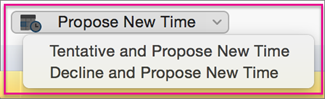
Navigate easily between the main Outlook elements
Just above the status bar at the bottom of the screen, you'll find a clearer view of Mail, Calendar, People, Tasks, and Notes for easy navigation.

See the weather forecast in Calendar view
Will it be sunny or rainy? You don't have to find your local weather forecast because Outlook shows the weather data provided by MSN Weather right in the Calendar view.

Use different signatures for new messages and replies
Outlook makes it simple to customize and change email signatures, so you can use different signatures for new messages and responses. You can also set different default signatures for each of your email accounts.

See others' calendars side-by-side
When you manage other people's calendars or have to coordinate events with other people, you can use side-by-side calendars to see others' calendars in one view. You can view up to 3 calendars at a time!
Move your messages to the online archive
Move your messages from your Inbox to the online archive on the server to make space on your primary account mailbox. The online archive folder shows in the folder pane with the rest of your folders allowing you to access your archived mails anytime you want.
The online archive feature is available for Exchange accounts. Your Exchange IT administrator needs to enable this feature on the server first.
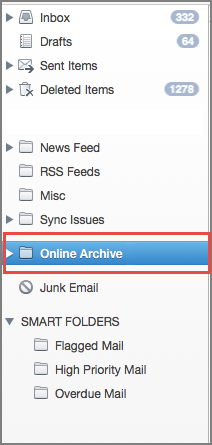
Sync categories across all of your Outlook apps
Categories including name and colors are no longer locked in your computer. The categories sync with the Exchange or Office 365 subscription accounts and your categorized items show the same in Outlook for Mac, Outlook for Windows, and the Outlook Web Application (OWA).
Related Topics
Open a shared Mail, Calendar, or People folder in Outlook 2016 for Mac
Can I sync my Google account with Outlook 2016 for Mac?
Can I import iCal or Address Book items into Outlook 2016 for Mac?
No comments:
Post a Comment