Transfer calendars between Outlook 2007 and Google Calendar
In Outlook 2007, you can see your Google Calendar and subscribe to it so it's kept up to date. You can also export your Outlook 2007 calendar to Google Calendar.
Looking for Outlook 2013 instructions? See Import Google Calendar to Outlook or See your Google Calendar in Outlook.
What do you want to do?
See a side-by-side Google Calendar in Outlook 2007
A Calendar Snapshot is a copy of a calendar that is not updated. To view updates to a Calendar Snapshot, you must obtain a new Calendar Snapshot. For Internet Calendars that are kept up-to-date automatically, see Subscribe to a Google Calendar.
-
Log on to your Google Calendar account.
-
In the left column, under Calendars, click the arrow button next to the calendar that you want to import into Outlook.
-
Select Calendar settings.
-
Under Private Address, click ICAL.
-
In the Calendar Address dialog box, click the Internet Web address of the calendar that appears.
-
When prompted, click OK to import the calendar into Outlook.
The calendar opens in side-by-side view in the Outlook Calendar and is added to the Navigation Pane in Calendar view under Other Calendars.
-
To keep the calendar in Outlook updated with the changes made to it in Google Calendar, go to the next step: Subscribe to your Google Calendar. Otherwise, the imported calendar is a static side-by-side view. It does not update, regardless of the changes made to it in Google Calendar.
Subscribe to your Google Calendar
You can subscribe to your calendar posted on Google Calendar. An Internet Calendar Subscription keeps your Outlook copy of your Google Calendar updated. Outlook periodically checks the Google Calendar for updates, and if any are found, they are downloaded to the calendar copy in Outlook.
-
Log on to your Google Calendar account.
-
In the left column, under Calendars, click the arrow button next to the calendar that you want to add to Outlook as an Internet Calendar Subscription.
-
Select Calendar settings.
-
Under Private Address, click ICAL.
-
Select the Internet Web address that appears, and then press CTRL+C to copy the selected text to the Windows clipboard.
Note: Do not click the link. If you click the link, the calendar will be opened in Outlook as a Calendar Snapshot which is not updated.
-
In Outlook, on the Tools menu, click Account Settings.
-
On the Internet Calendars tab, click New.
-
Paste the Internet Web address you copied in step 5, by pressing CTRL+V.
-
Click Add.
-
In the Folder Name box, type the name of the calendar as you want it to appear in Outlook, and then click OK.
Note: To make changes to your Google calendar, you must use Google Calendar. Changes made in Outlook are not sent to your Google Calendar.
Export an Outlook 2007 calendar to Google Calendar
You
-
In Outlook, in Calendar, select a calendar to make it the active calendar in the view.
-
On the File menu, click Save As.
-
Type a name for the iCal file in the File name text box. This name should be easy to recognize and meaningful for you and your recipients.
A summary of the calendar name, date range, and detail level appears next to More Options. If you are satisfied with the summary, proceed to step 8, otherwise continue with step 4.
-
Click More Options.
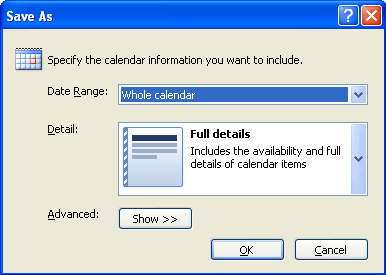
-
From the Date Range list, choose the amount of calendar data to include in the iCal file, or click Specify dates to enter a custom date range.
Tip: If you choose a large date range or select Whole calendar, you might create a large iCalendar file.
-
From the Detail list, choose the amount of detail to show the recipients. By default, the Availability only option is selected. None of the options include your items marked private unless you change the privacy option in Advanced.
-
Optionally, click Show to see Advanced options.
-
Include details of items marked private This option requires Detail to be set to Limited Details or Full Details. The existence of private items will be included, but no further information will be shared.
-
Include attachments within calendar items This option requires Detail to be set to Full Details. All attachments in calendar items, such as spreadsheets, are included.
Note: This might increase the size of the iCalendar file significantly.
-
-
Click OK, and then click Save.
If your calendar contains no items, a dialog box appears to provide you with a chance to cancel saving the iCalendar file.
-
Log onto your Google Calendar account.
-
Click Settings at the top of the page.
-
Under Calendar Settings, click Import Calendar.
-
Under Step 1: Select File, click Browse, choose the file that you created in step 8, and then click Open.
-
Under Step 2: Choose Calendar, select the Google Calendar where you want to import your Outlook calendar.
-
Under Step 3: Complete Import, click Import.
Note: This is a static calendar that does not update, regardless of changes made to it in Outlook. To update the calendar in Google Calendar with the changes made to it in the Outlook calendar, you must repeat this procedure.
No comments:
Post a Comment