Select specific cells or ranges
Whether or not you define named cells or ranges on your worksheet, you can use the Name box to quickly locate and select specific cells or ranges by entering their names or their cell references.

The Name box is located to the left of the formula bar.
You can also select named or unnamed cells or ranges by using the Go To command.
Important: To select named cells and ranges, you must first define their names on your worksheet. For information about how to name cells or ranges, see Define and use names in formulas.
What do you want to do?
Select named or unnamed cells or ranges by using the Name box
In the Name box, located at the left end of the formula bar, do one of the following:
-
To select a named cell or range, type its name, and then press ENTER.
Tip: You can also click the arrow next to the Name box to display the list of named cells or ranges, and then click the name that you want.
-
To select two or more named cell references or ranges, click the arrow next to the Name box, and then click the name of the first cell reference or range that you want to select. Then hold down CTRL while you click the names of other cells or ranges in the Name box.
Note: The currently selected cell or range will remain selected along with the cells or ranges that you select in the Name box.
-
To select an unnamed cell reference or range, type the cell reference of the cell or range of cells that you want to select, and then press ENTER.
Tip: For example, type B3 to select that cell, or type B1:B3 to select a range of three cells.
Note: In the Name box, you cannot delete or change names that have been defined for cells or ranges. You can only delete or change names in the Name Manager dialog box (Formulas tab, Defined Names group). For more information, see Define and use names in formulas.
Select named or unnamed cells or ranges by using the Go To command
-
On the Home tab, in the Editing group, click Find & Select, and then click Go To.
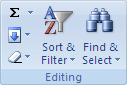
Keyboard shortcut You can also press CTRL+G.
-
In the Go to list, click the name of the cell or range that you want to select, or type the cell reference in the Reference box.
For example, in the Reference box, type B3 to select that cell, or type B1:B3 to select a range of three cells. You can select multiple cells or ranges by entering them in the Reference box, separated by commas.
Note: In the Go to list, you can view all the named or unnamed cells or ranges that you previously selected by using the Go To command. To return to a previous selection, double-click the name of the cell reference in the Go to list.
Tip: To quickly find and select all cells that contain specific types of data (such as formulas) or only cells that meet specific criteria (such as visible cells only or the last cell on the worksheet that contains data or formatting), click Special in the Go To dialog box, and then click the option that you want in the Go To Special dialog box.
No comments:
Post a Comment