Look up words in the thesaurus
Using the thesaurus, you can look up synonyms (different words with the same meaning) and antonyms (words with the opposite meaning).
Tip: In Microsoft Word, Microsoft PowerPoint, and Microsoft Outlook, you can look up a word quickly if you right-click anywhere in the document, presentation, open message, or previewed message in the Reading Pane, and then click Synonym on the shortcut menu.
-
On the Review tab, click Thesaurus.
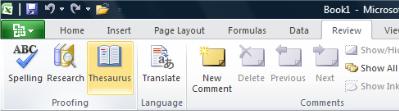
-
Press ALT and click the word that you want to look up.
In Excel 2007 or Excel 2010, the results appear in the Research task pane. In Excel 2013 or Excel 2016, the results appear in the Thesaurus task pane.
-
To use one of the words in the list of results or to search for more words, do one of the following:
-
To use one of the words, point to it, click the down arrow, and then click Insert or Copy.
-
To look up additional related words, click a word in the list of results.
-
You can also look up words in the thesaurus of another language. If, for example, your document is in French and you want synonyms, do this:
-
In Excel 2007, click Research options in the Research task pane, and then under Reference Books, select the thesaurus options that you want.
-
In Excel 2010 or Excel 2013, on the Review tab, click Research. Click Research options in the Research task pane, and then under Reference Books, select the thesaurus options that you want.
-
In Excel 2016, on the Review tab, click Thesaurus. At the bottom of the Thesaurus task pane, select a language from the drop-down list.
-
In OneNote 2007, on the Tools menu, click Research, and then in the All Reference Books list, click Thesaurus.
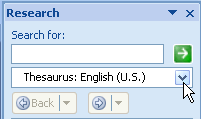
In OneNote 2010, on the Review tab, click Research, and then in the All Reference Books list, click Thesaurus.
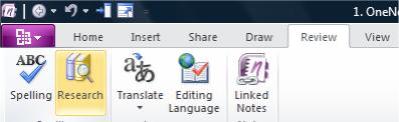
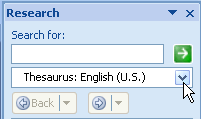
In OneNote 2013 or OneNote 2016, on the Review tab, click Thesaurus.
-
Press ALT and click the word that you want to look up. Results appear in the Research task pane.
-
To use one of the words in the list of results or to search for more words, do one of the following:
-
To use one of the words, point to it, click the down arrow, and then click Insert or Copy.
-
To look up additional related words, click a word in the list of results.
-
You can also look up words in the thesaurus of another language. If, for example, your document is in French and you want synonyms, on the Review tab, click Research. Click Research options in the Research task pane, and then under Reference Books, select the thesaurus options that you want.
-
In Outlook 2007, in a new message, click the message body and then, on the Message tab, in the Proofing group, click Spelling, and then click Thesaurus.
In Outlook 2010, Outlook 2013, or Outlook 2016, in a new message, click the message body, and then on the Review tab, click Thesaurus.

In Outlook 2007 or Outlook 2010, the results appear in the Research task pane. In Outlook 2013 or Outlook 2016, the results appear in the Thesaurus task pane.
Note: In Microsoft Outlook, the Thesaurus or Research task pane is available in any new Outlook item, such as a message you can compose in, but not from the main Outlook window.
-
Press ALT and click the word that you want to look up. Results appear in the Research task pane.
-
To use one of the words in the list of results or to search for more words, do one of the following:
-
To use one of the words, point to it, click the down arrow, and then click Insert or Copy.
-
To look up additional related words, click a word in the list of results.
-
You can also look up words in the thesaurus of another language. If, for example, your document is in French and you want synonyms, do this:
-
In Outlook 2007, click Research options in the Research task pane, and then under Reference Books, select the thesaurus options that you want.
-
In Outlook 2010 or Outlook 2013, on the Review tab, click Research. Click Research options in the Research task pane, and then under Reference Books, select the thesaurus options that you want.
-
In Outlook 2016, on the Review tab, click Thesaurus. At the bottom of the Thesaurus task pane, select a language from the drop-down list.
Note: Using ALT+Click is not supported in Microsoft PowerPoint.
-
Highlight the word you want to look up.
-
On the Review tab, click Thesaurus.
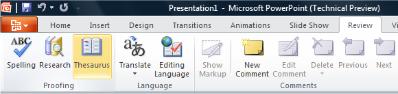
In PowerPoint 2007 or PowerPoint 2010, the results appear in the Research task pane. In PowerPoint 2013 or PowerPoint 2016, the results appear in the Thesaurus task pane.
-
To use one of the words in the list of results or to search for more words, do one of the following:
-
To use one of the words, point to it, click the down arrow, and then click Insert or Copy.
-
To look up additional related words, click a word in the list of results.
-
You can also look up words in the thesaurus of another language. If, for example, your document is in French and you want synonyms, do this:
-
In PowerPoint 2007, click Research options in the Research task pane, and then under Reference Books, select the thesaurus options that you want.
-
In PowerPoint 2010 or PowerPoint 2013, on the Review tab, click Research. Click Research options in the Research task pane, and then under Reference Books, select the thesaurus options that you want.
-
In Outlook 2016, on the Review tab, click Thesaurus. At the bottom of the Thesaurus task pane, select a language from the drop-down list.
-
In Publisher 2007, on the Tools menu, click Research, and then in the All Reference Books list, click Thesaurus.
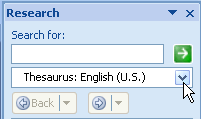
In Publisher 2010, on the Home tab, click Spelling, and then click Thesaurus.
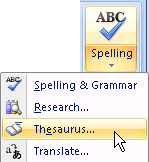
In Publisher 2013 or Publisher 2016, on the Review tab, click Thesaurus.
-
Press ALT and click the word that you want to look up. Results appear in the Research task pane.
-
To use one of the words in the list of results or to search for more words, do one of the following:
-
To use one of the words, point to it, click the down arrow, and then click Insert or Copy.
-
To look up additional related words, click a word in the list of results.
-
You can also look up words in the thesaurus of another language. If, for example, your document is in French and you want synonyms, on the Review tab, click Research. Click Research options in the Research task pane, and then under Reference Books, select the thesaurus options that you want.
-
In Visio 2007, on the Tools menu, click Research, and then in the All Reference Books list, click Thesaurus.
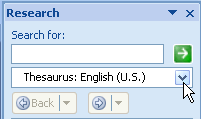
In Visio 2010, Visio 2013, or Visio 2016, on the Review tab, click Thesaurus.
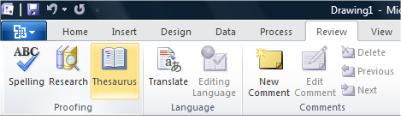
-
Press ALT and click the word that you want to look up. In Visio 2010, the results appear in the Research task pane. In Visio 2013 or Visio 2016, the results appear in the Thesaurus task pane.
-
To use one of the words in the list of results or to search for more words, do one of the following:
-
To use one of the words, point to it, click the down arrow, and then click Insert or Copy.
-
To look up additional related words, click a word in the list of results.
-
You can also look up words in the thesaurus of another language. If, for example, your document is in French and you want synonyms, do this:
-
In Visio 2007, click Research options in the Research task pane, and then under Reference Books, select the thesaurus options that you want.
-
In Visio 2010 or Visio 2013, on the Review tab, click Research. Click Research options in the Research task pane, and then under Reference Books, select the thesaurus options that you want.
-
In Visio 2016, on the Review tab, click Thesaurus. At the bottom of the Thesaurus task pane, select a language from the drop-down list.
-
On the Review tab, click Thesaurus.
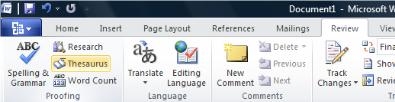
-
Press ALT and click the word that you want to look up. In Word 2007 or Word 2010, the results appear in the Research task pane. In Word 2013 or Word 2016, the results appear in the Thesaurus task pane.
-
To use one of the words in the list of results or to search for more words, do one of the following:
-
To use one of the words, point to it, click the down arrow, and then click Insert or Copy.
-
To look up additional related words, click a word in the list of results.
-
You can also look up words in the thesaurus of another language. If, for example, your document is in French and you want synonyms, do this:
-
In Word 2007, click Research options in the Research task pane, and then under Reference Books, select the thesaurus options that you want.
-
In Word 2010 or Word 2013, on the Review tab, click Research. Click Research options in the Research task pane, and then under Reference Books, select the thesaurus options that you want.
-
In Word 2016, on the Review tab, click Thesaurus. At the bottom of the Thesaurus task pane, select a language from the drop-down list.
No comments:
Post a Comment