Link to multiple data sources in the External Data window
The External Data window appears when you use the Link Data to Shapes command on the Data menu to import data into your drawing.
You can import multiple data sources into your drawing, and then you can link a shape to one row from each data source. This feature is helpful if, for example, you want to:
-
Demonstrate the ratio of employees to equipment. You can link a worksheet of employee data to your employee shapes and link a database table about equipment to your equipment shapes.
-
Show data about an employee from both an Employee worksheet and a Salary table. You can link one row from each source to the employee's shape.
Link to multiple data sources
-
Right-click any tab at the bottom of the External Data window, and then click Add.
-
Follow the steps in the Data Selector wizard.
Specific help is available for most wizard pages. To access Help, press F1 or click the Help button.
After you import another data source, a new tab appears at the bottom of the External Data window.
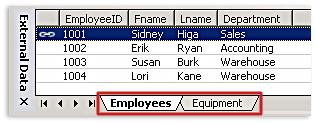
For more information about working with imported data, see Import data from Excel, SQL Server, SharePoint sites, and other external sources.
No comments:
Post a Comment