Create a document
Getting started with a basic document in Microsoft Word 2010 is as easy as opening a new blank document and starting to type.
Or, if you want to create a specific type of document, such as a business plan or a resumé, you can save time by starting with a template.
What do you want to do?
Open a new document and start typing
-
Click the File tab.
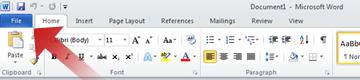
-
Click New.
-
Double-click Blank document.
Start a document from a template
The Templates site on Office.com provides templates for many types of documents, including resumés, cover letters, business plans, business cards, and APA-style papers.
-
Click the File tab.
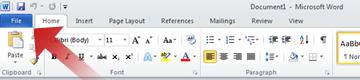
-
Click New.
-
Under Available Templates, do one of the following:
-
Click Sample Templates to select a template that is available on your computer.
-
Click one of the links under Office.com.
Note: To download a template that is listed under Office.com, you must be connected to the Internet.
-
-
Double-click the template that you want.
Save and reuse templates
If you make changes to a template that you download, you can save it on your computer and use it again. It's easy to find all your customized templates by clicking My templates in the New Document dialog box. To save a template in the My templates folder, do the following:
-
Click the File tab.
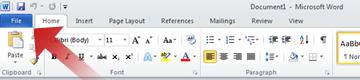
-
Click Save As.
-
In the Save As dialog box, click Templates.
-
In the Save as type list, select Word Template.
-
Type a name for the template in the File name box, and then click Save.
Delete a document
-
Click the File tab.
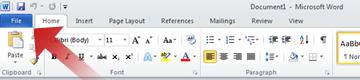
-
Click Open.
-
Locate the file that you want to delete.
-
Right-click the file, and then click Delete on the shortcut menu.
What's next
After you create your document, you might want to change the formatting, or you might want to add a picture, a table, or a cover page. For more information about working in your document, see the following:
No comments:
Post a Comment