The Publish Pages command is missing from the File menu
Symptoms
On the File menu in Microsoft Office OneNote 2007, the Publish Pages command is not available.
Cause
If the optional PDF/XPS file format add-in for Office OneNote 2007is installed on your computer, the Publish as PDF or XPS command replaces the Publish Pages command on the OneNote File menu.
| Default File menu options in OneNote | Modified File menu option in OneNote |
Note: For more information about the PDF/XPS add-in, see Enable support for other file formats, such as PDF and XPS.
Resolution
Although the Publish Pages command is removed from the File menu after the PDF/XPS file format add-in is installed, its original functionality is still available.
You can use the options in the Save As dialog box to publish selected notes as a Web page.
Publish notes as a Web page
-
In Office OneNote 2007, select the pages that you want to publish.
-
To select more than one page, hold down SHIFT or CTRL while you click the page tabs you want.
-
To select a page and its subpages, double-click the page tab of one of the pages in the page group.
-
-
On the File menu, click Save As.
-
In the Save As dialog box, navigate to the location where you want to publish your notes as a Web page.
-
In the File name box, type a name for the Web page that will contain your selected notes.
-
In the Save as type list, do one of the following:
-
In Windows XP, click Single File Web Page (*.mht).
-
In Windows Vista, click OneNote Single File Web Page.
-
-
From the Page range options, choose whether you want to include only the Selected Page(s), all pages in the Current Section, or all pages and sections in the Current Notebook.
-
Click Save.
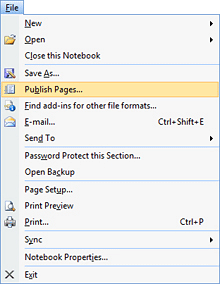
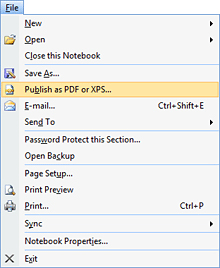
No comments:
Post a Comment