Set up Yammer to stay connected with your network on your mobile phone
If your Office 365 for business plan includes Yammer, you can use the Yammer app on your mobile device to stay connected with your network.
Choose your mobile device:
-
If you don't have Yammer installed, download it from the Google Play Store
-
Type your Office 365work or school account email address and password. Tap Log in.
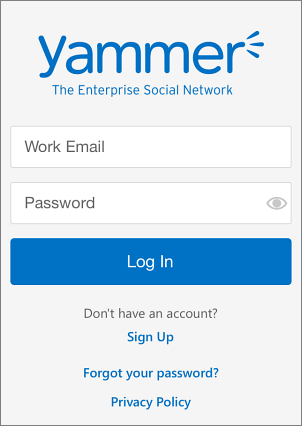
-
Edit your profile To add or update your profile, tap More
 > Accounts > My Profile. Then tap the section you want to edit.
> Accounts > My Profile. Then tap the section you want to edit.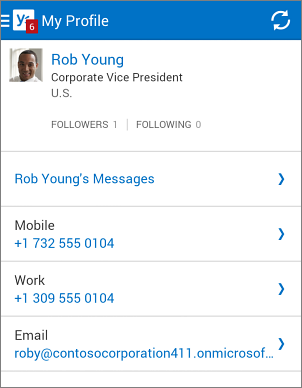
-
Follow a conversation Tap the conversation to open it. Then tap More
 > Follow.
> Follow. 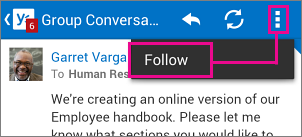
-
Add a post Tap
 to add a new post, and then tap Send
to add a new post, and then tap Send  .
.
-
If you don't have Yammer installed, download it from the App Store
-
Type your Office 365work or school account. Tap Log in.
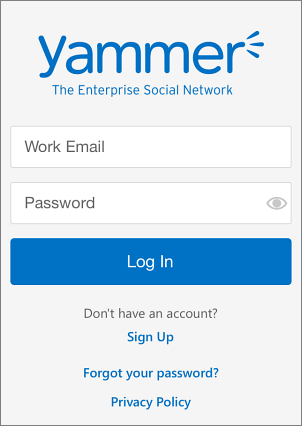
-
Edit your profile To add or update your profile, tap More > My Profile > Edit.
-
Follow a conversation Tap More
 > Follow. Type the name of the contact you're searching for.
> Follow. Type the name of the contact you're searching for. -
View groups you're following Tap Groups and select one to view new posts.
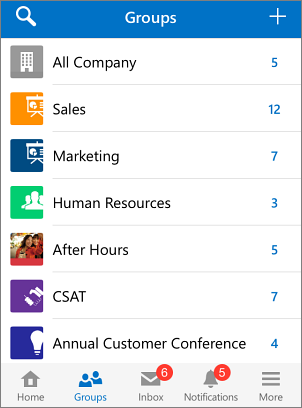
Tap Edit
 to add a new post, and then tap Send.
to add a new post, and then tap Send.
-
If you don't have Yammer installed, download it from the Windows Phone App Store.
-
On the Sign up page, type your first and last name, work email address, and password. Tap Sign Up.
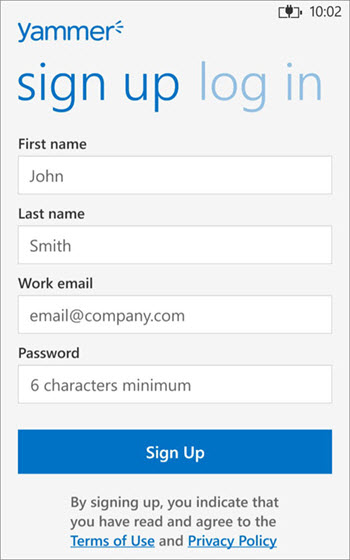
-
Confirm your sign up by going to your work email and opening the Please log into Yammer message you received.
-
Tap the Go here to sign in link in the email message.
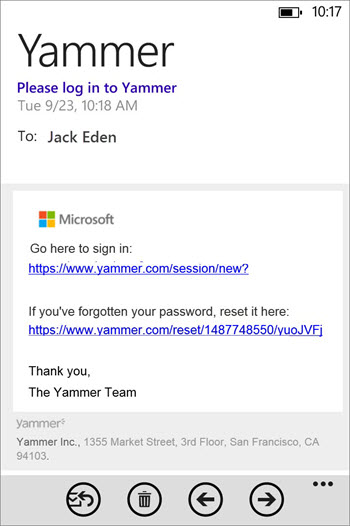
-
On the Yammer Log In page, type your email address and password, and then tap Log In. If you're redirected to your work or school account sign-in page, type your work or school account email address and password.
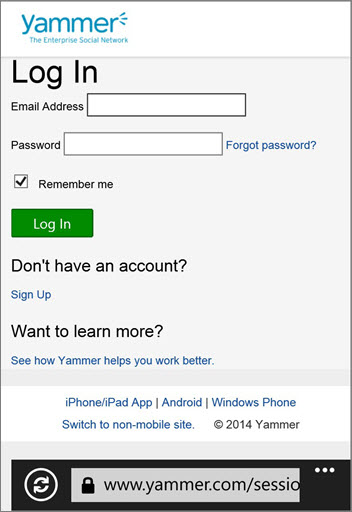
-
Edit your profile
On the Home tab of Yammer for Windows Phone, tap your name to open your profile. Tap Edit Profile .
. -
View groups you're following
All the Yammer groups you're following appear in the Groups list on the Home tab. Select any group to view conversations. -
Follow a person or a conversation
Tap the name of any person (contact) in a group or conversation, and then tap Follow. -
Follow a conversation
To follow a conversation, tap on a Group you are following, and then tap the Conversations tab. For the conversation you want to follow, tap More, and then tap Follow in Inbox.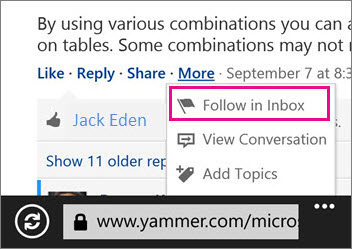
I wanted to thank you for this excellent read!! I definitely loved every little bit of it. I have you bookmarked your site to check out the new stuff you post. google ads
ReplyDelete