Remove the Customize in Access option from an Access app
| Important Microsoft no longer recommends creating and using Access web apps in SharePoint. As an alternative, consider using Microsoft PowerApps to build no-code business solutions for the web and mobile devices. |
Before you share an Access web app, you might want to lock the web app so other people can't edit it. Locking an Access web app removes the Settings  menu in the browser view of the web app. After this option is removed, people can't open the web app in Access, see how the web app is constructed, or edit it.
menu in the browser view of the web app. After this option is removed, people can't open the web app in Access, see how the web app is constructed, or edit it.
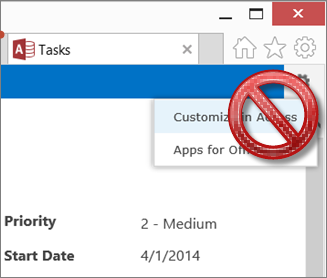
Note: This article doesn't apply to Access desktop databases.
If your Access web app is on an Office 365 or SharePoint Online site and you're using Access 2013 with Office 2013 Service Pack 1 (SP1) or higher, you have the option of locking an Access web app when you're saving the app for deployment.
Here are the steps:
-
Open the web app in Access and click File > Save As > Save for Deployment.
Note: If you don't see the Save for Deployment option, you don't have the option to lock an Access web app. Your web app needs to be on an Office 365 or SharePoint Online site. You also need to have Office 2013 SP1 or higher installed on your computer.
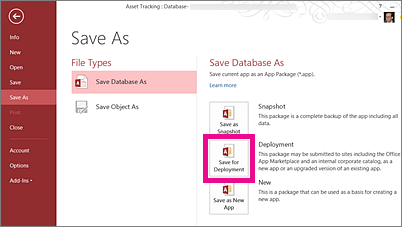
-
Enter a title for the web app package and adjust the version number, if necessary.
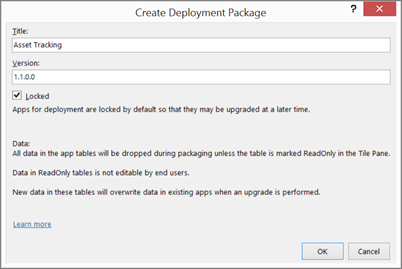
-
Make sure the Locked check box is selected to keep users from updating the web app that you distribute.
Caution: Before you lock your web app, make sure you save an unlocked copy of the web app. Otherwise, you won't be able to open your web app for editing.
-
Click OK, browse to the folder where you want to save the file, and then click OK.
-
Upload the new copy of your web app to your App Catalog or the SharePoint Store, or upload the app straight to a team site.
-
Now, people who use this copy of the web app will not see the Settings  menu. You can open your own separate copy of the web app to make changes in the future.
menu. You can open your own separate copy of the web app to make changes in the future.
For more information about the save for deployment option and other options, see Create an Access app package.
No comments:
Post a Comment