Double space lines in a Word 2016 for Mac document
You can quickly double space your entire document using the Paragraph Spacing button on the Design tab.
-
Click Design > Paragraph Spacing, and then choose Double.

This overrides the settings of the style set you're currently using. If you decide later that you'd like to return to the original settings, click Design > Paragraph Spacing again and choose the option under Style Set. The option may be Default, as shown above, or it will show the name of style set you're currently using.
Double space part of a document
To double space only part of a document:
-
Select the paragraphs in your document that you want to change.
-
On the Home tab, click the Line and Paragraph Spacing button.
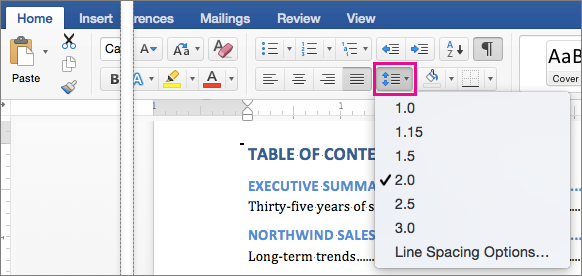
-
Choose 2.0 to select double spacing for the paragraphs you selected.
No comments:
Post a Comment