Introduction to targeting content on a SharePoint site to specific audiences
Note: This article refers to an example SharePoint site created by Adventure Works, a fictitious company that manufactures bicycles, bicycle components, and bicycling accessories.
You can display different content to different users of the same pages of a Microsoft Office SharePoint Server 2007 site. For example, the home page of the Adventure Works site contains a custom Employee Announcements Web Part. The Web Part displays one set of content to regular employees (1) and another set of content to managers (2), as shown in the following figures.
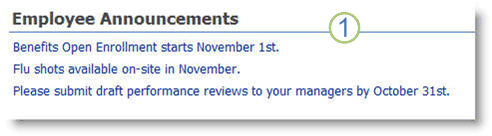
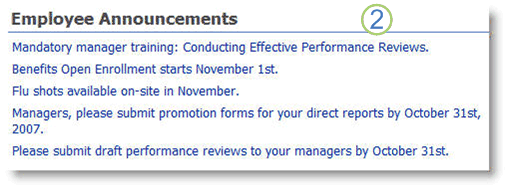
Displaying content only to appropriate groups of people is referred to as audience targeting. Audience targeting also simplifies the users' experience because they see only the content that is relevant to them.
Types of content you can target
You can target the following types of content:
-
List and library items List and library items include links or calendars in a list, documents in a document library, and pictures in a picture library. For example, Adventure Works marketing strategy documents are displayed only to members of the Marketing department. You must have at least the Contribute permission level to target list and library items. You have the necessary permission if you can modify the properties of list and library items.
-
Navigation links Navigation links include links in the Quick Launch or the top link bar. For example, different employees at Adventure Works see different tabs on the home page top link bar. You must have at least the Design permission level to add, modify, and delete navigation links. Usually, only a few people in an organization have the Design permission level or greater.
-
Web Parts There are many types of Web Parts, such as the custom Employee Announcements Web Part discussed earlier. It was created by using the Content Query Web Part. You must have at least the Design permission level to add, modify, and delete Web Parts.
Options for creating audiences
You can create audiences by using the following options:
SharePoint groups You manually assign users to SharePoint groups. Depending on how you configure inheritance, users can access the groups from the site and potentially its subsites. You must have the Full Control permission level to create SharePoint groups and assign users to them.
Global audiences Users are automatically evaluated against the audience rules that define a global audience. For example, the Adventure Works site has a global audience named "Marketing Department." The rule for the audience evaluates if a user is in a department that contains the word "Marketing." The same global audiences are available to the top-level SharePoint site and its subsites. You must be a SharePoint Administrator to create, modify, or delete a global audience.
E-mail distribution groups An organization's messaging department usually manages e-mail distribution groups.
Windows security groups An organization's networking department usually manages Windows security groups.
Targeting content to audiences
Anyone with at least the Contribute permission level can target list or library items to specific audiences. To set the target audiences for an item, just edit the item's properties and then enter the audience names in the Target Audiences field. The targeted list or library item will only appear to the targeted audiences. The following example shows the properties of the Adventure Works Marketing Strategy document. The Target Audiences property for the document is set to Marketing Department, so the document will only appear to members of the Marketing department.
Important: Audience targeting must be turned on for a list or library before items in that list or library can be targeted. If audience targeting is not turned on, Target Audience will not appear in the item's properties. You must have at least the Design permission level to enable or disable audience targeting for a list or library.
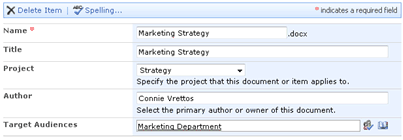
No comments:
Post a Comment