Connect to Exchange (Power Query)
Use Excel's Get & Transform (Power Query) experience to connect to a Microsoft Exchange server.
Next
-
In the Access an Exchange Server dialog box, specify your Email Address and Password.
-
Click Save.
-
In the Microsoft Exchange Autodiscover Service dialog box, select Allow to allow the Exchange Service to trust your credentials.
Need more help?
You can always ask an expert in the Excel Tech Community, get support in the Answers community, or suggest a new feature or improvement on Excel User Voice.
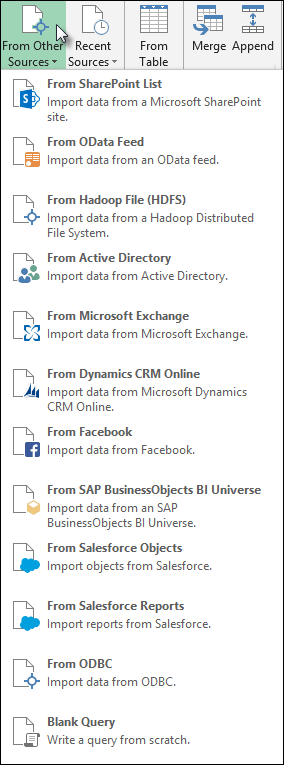
No comments:
Post a Comment