Create and work on files as a team, no matter where you are.
With Microsoft Teams, your work team has a central place to save, communicate, and collaborate.
See what Microsoft Teams can do for you and your teams.

Sign in
-
Go to office.com and select Teams.
Go to https://login.partner.microsoftonline.cn and select Teams.
Go to https://portal.office.de and select Teams.
-
Sign in with your work or school account.
Note: To use Microsoft Teams, make sure [1] you have an Microsoft 365 account with a Business or Enterprise Microsoft 365 license plan, and [2] your IT Admin turned on Microsoft Teams in the Microsoft 365 Admin center. For more info, see How do I get access to Microsoft Teams.
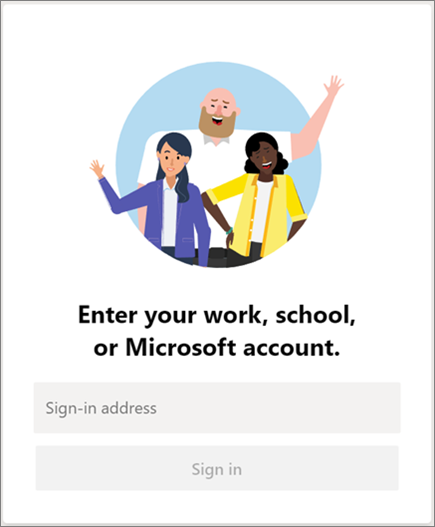
Select a team and channel
-
Select the Teams icon.
If you're not on a team and want to create one, see Get your team up and running.
-
Select a channel and explore the Conversations, Files, and Wiki tabs.
Channels can be a department, project, or topic. For more info, see Teams and channels.
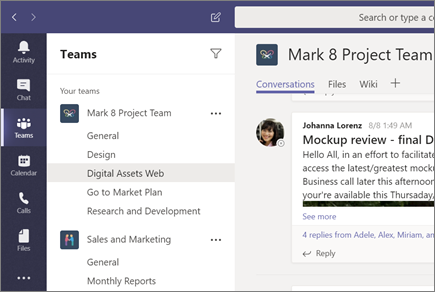
Post something
-
Select a channel, and then select Files.
-
Select Upload, select a file, and then Open.
Post a file like one of these: Great ways to work with Word, Outlook and PowerPoint.
Or, select Conversations, use @ to mention someone, and attach a file.
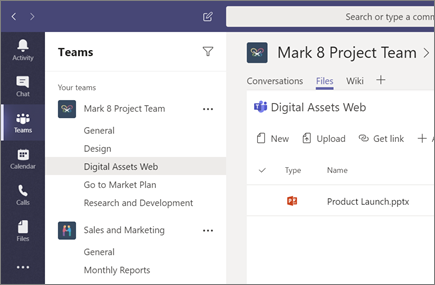
No comments:
Post a Comment