| This article is for Outlook Web App, which is used by organizations that manage email servers running Exchange Server 2013 or 2010. If you're using Microsoft 365 or Exchange Server 2016, your email program is Outlook on the web. For help with Outlook on the web, see Get help with Outlook on the web. |
To set your time zone, language, and date and time formats
-
In a web browser, sign in to Outlook Web App using the URL provided by the person who manages email for your organization. Enter your user name and password, and then select Sign in.
-
Go to Settings > Options > Settings > Regional
Note: Changes to the language in Outlook Web App won't affect the language used in other apps.
Choose the language
-
On the Regional page, select the language you want to use in Outlook Web App.
-
If you want to rename the default folders, select the check box next to Rename the default folders so their names match the specified language.
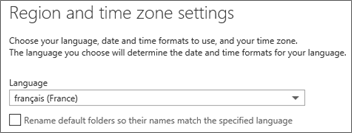
Note: The language you've set on your web browser doesn't affect the language used by Outlook Web App.
Set the date and time formats
The options for date and time formats vary depending on the language you've chosen. Select the date and time formats from the lists.
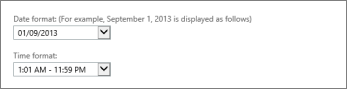
Set the time zone
Select the time zone you want to use from the list.

If you change your time zone, you might want to use Calendar settings to adjust your working hours.
Do you need Personal Finance?
ReplyDeleteBusiness Cash Finance?
Unsecured Finance
Fast and Simple Finance?
Quick Application Process?
Finance. Services Rendered include,
*Debt Consolidation Finance
*Business Finance Services
*Personal Finance services Help
contact us today and get the best lending service
personal cash business cash just email us below
Contact Us: financialserviceoffer876@gmail.com
call or add us on what's app +918929509036
This blog definitely helps anyone interested in design development to learn the basics of programming. Keep up the excellent job, dude.
ReplyDelete