PowerPoint for Android phones is a free download from Google Play. Once you have it installed, follow along with this animated guide to learn some quick tips.
Start a slide show
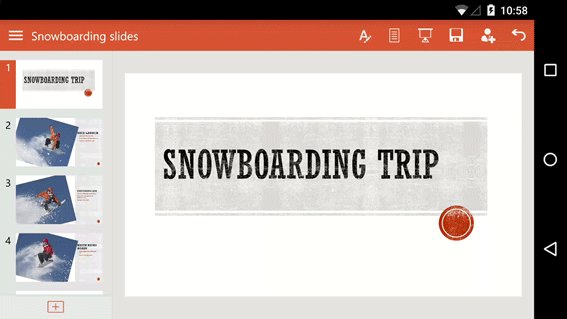
Tap the From Current button, then swipe left to go forward, or swipe right to go in reverse. (It's just like turning pages in a book.) Tip: To start the show from the beginning, tap Show Ribbon  > Home > Slide Show > From Beginning.
> Home > Slide Show > From Beginning.
Draw ink in a slide show
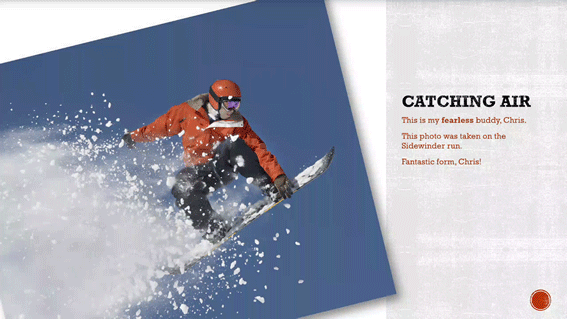
Inking is easy. Swipe down in the middle of the screen, and the Slide Show toolbar will appear. Set your ink options, and then draw away.
Ending a slide show
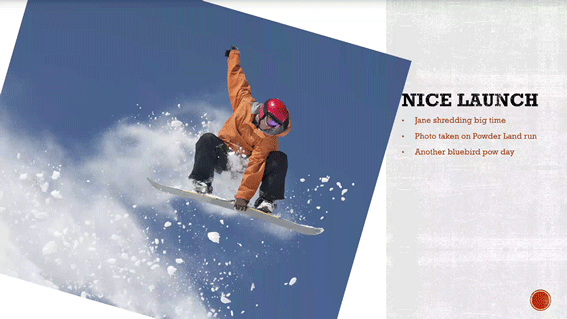
To end a show, swipe down in the middle of the screen, and then tap the End Slide Show button.
Working with shapes

After you insert a shape, tap away to deselect, and then zoom in. Then you can resize, rotate, and modify it as much as you want to.
There's more
We have three other animated guides for your Android phone:
Do you need Personal Finance?
ReplyDeleteBusiness Cash Finance?
Unsecured Finance
Fast and Simple Finance?
Quick Application Process?
Finance. Services Rendered include,
*Debt Consolidation Finance
*Business Finance Services
*Personal Finance services Help
contact us today and get the best lending service
personal cash business cash just email us below
Contact Us: financialserviceoffer876@gmail.com
call or add us on what's app +918929509036