Sometimes you want to make adjustments to your diagram, such as changing the size or rotation of a shape. Or you may want to reorder shapes (also called the z-order) that overlap each other.
Tip: Use the Zoom feature to better see small details and to have more fine-point control: Zoom In (or press CTRL++) and Zoom Out (or press CTRL+-).
Change the size of a shape
You often want to change the size or look of a shape once it's on the page. Shapes have up to eight control handles (VO_Wdot). Besides resizing, you can make other changes such as adjusting the perspective of a cylinder, repositioning the tip of a cone, or moving a shape callout.
-
Open the diagram for editing.
-
To reveal the control handles,
 , select a shape.
, select a shape. -
Do one of the following:
Resize one side
-
Hover over a side handle until you see a horizontal
 or vertical resize pointer
or vertical resize pointer 
-
Drag the side handle until the shape is the size you want.
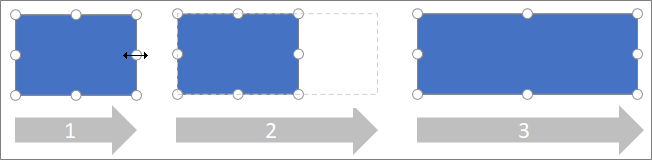
Resize proportionally (to maintain aspect ratio)
-
Hover over a corner handle until you see a diagonal resize pointer
 or
or  .
. -
Drag the corner handle until the shape is the size you want.
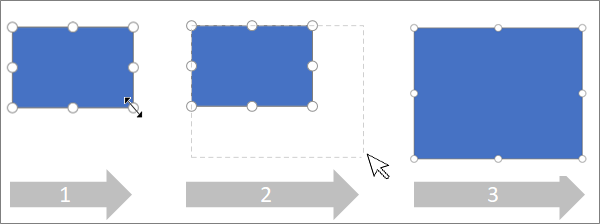
-
Change the rotation of a shape
-
Open the diagram for editing.
-
Select the shape.
-
To rotate the shape, select Shape > Rotate
 , and then select Rotate right 90 degrees or Rotate left 90 degrees. You can also drag the Rotate handle
, and then select Rotate right 90 degrees or Rotate left 90 degrees. You can also drag the Rotate handle  on the picture in a circle.
on the picture in a circle.
Re-order overlapping shapes
-
Open the diagram for editing.
-
Select the shape.
-
To send the picture forward, select Shape > Bring to Front
 , and then select Bring Forward or Bring to Front.
, and then select Bring Forward or Bring to Front. -
To send the picture backward, select Send to Back
 , and then select Send Backward or Send to Back.
, and then select Send Backward or Send to Back.
No comments:
Post a Comment