When you accidentally delete an item from your Outlook mailbox, you can often recover it. The first place to look is the Deleted Items or Trash folder. Search for the item you want, right-click it, and then select Move > Other Folder. If you can't find the item there, the next steps depend on which type of email account you have in Outlook.
If your folder list looks like this, and you see the Deleted Items folder, follow the steps in the next section to recover deleted email messages, appointments, events, contacts, and tasks that have been removed from the Deleted Items folder.
If your folder list looks like this, and you see the Trash folder, you can restore items from the Trash folder to your other folders. However, you can't recover items that have been deleted from the Trash folder.

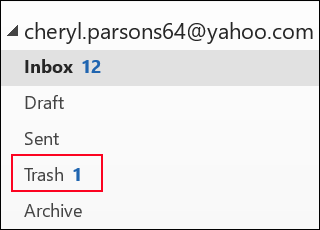
Need to recover a deleted folder in Outlook 2013, Outlook 2016, or Outlook for Microsoft 365? You can recover a deleted folder (together with all its messages) if it's still in your Deleted Items folder.
To recover the folder, locate it in your Deleted Items folder and move it back to its proper location in the folder list.
You can't recover a folder that's been permanently deleted. However, you can use the steps in this topic to recover messages from the folder that you deleted.
Recover an item that's no longer in your Deleted Items folder
If you can't find an item in the Deleted Items folder, the next place to look is the Recoverable Items folder. This is a hidden folder, and it's the place where items are moved when you do one of the following things:
-
Delete an item from the Deleted Items folder.
-
Empty the Deleted Items folder.
-
Permanently delete an item from the Inbox or from another folder by selecting it and pressing Shift+Delete.
Watch this video or follow the steps in this section to recover items from the Recoverable Items folder.

-
In Outlook, go to your email folder list, and then select Deleted Items.
Important: If you don't see the Deleted Items folder, but instead see the Trash folder, your account doesn't support recovering an item that's no longer in your Deleted Items folder.
-
On the Home menu, select Recover Deleted Items From Server.
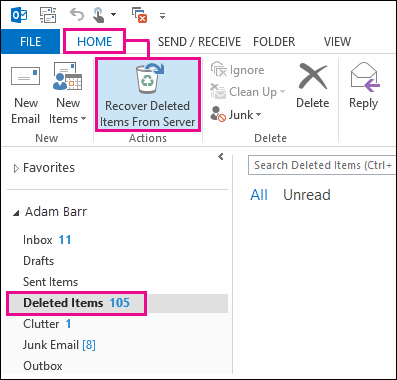
Important: If there is no Recover Deleted Items From Server command on the menu, your account doesn't support recovering an item that's no longer in your Deleted Items folder.
-
Select the items that you want to recover, select Restore Selected Items, and then select OK.
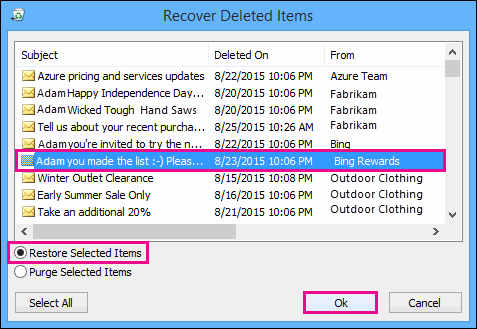
Where do recovered items go? When you recover items from the Recoverable Items folder, they are moved to the Deleted Items folder. After you recover an item, you can find it in your Deleted Items folder and then you can move it to another folder.
Tips and troubleshooting
-
To help you find a specific item in the Recover Deleted Items window, select the Subject, Deleted On, or From column header to sort items by that column.
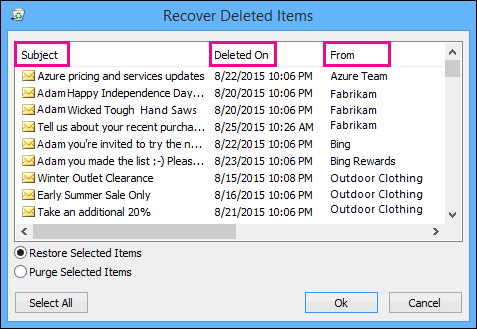
Note that the Deleted On date specifies when items were permanently deleted (by using Shift+Delete) or when they were removed from the Deleted Items folder.
-
All items in the Recoverable Items folder—including contacts, calendar items, and tasks—are represented by the same envelope icon.
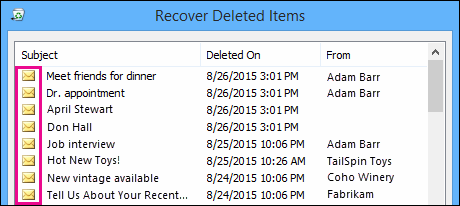
-
If you're looking for a contact, sort by the Subject column, and then look for the name of the person. You can also sort by the From column to look for blank entries. This is because contacts don't have a From field.
-
If you're looking for a calendar appointment or a task, sort by the From column, and then look for your name.
-
To recover multiple items, press CTRL as you select each item, then select Restore Selected Items. You can also recover multiple adjacent items by selecting the first item, holding down the Shift key, and then selecting the last item that you want to recover.
-
Your administrator may have specified how long items in the Recoverable Items folder are available for recovery. For example, there may be a policy that deletes anything that's been in your Deleted Items folder for 30 days, and another policy that lets you recover items in the Recoverable Items folder for up to another 14 days.
After the recovery period expires, your administrator may still be able to recover an item. If you can't find the item in the Recoverable Items folder, ask your administrator whether it can be recovered. If neither of you can find the item, the item was probably permanently deleted from your mailbox and can't be recovered. -
When you delete multiple Outlook items, you can see them listed in the Deleted items folder. If you must recover the items, you can return them only to the following folders.
Item
Folder
Meeting requests (IPM.Schedule.Meeting.Request)
Calendar
Appointments (IPM.Appointment items)
Calendar
Email messages (IPM.Note)
Mail
Contacts (IPM.Contact)
Contacts
Each of these folders represents a specific message class. When you select multiple items and then start to move them, Outlook creates a new Outlook item that is specific to the message class of the destination folder. All the selected items that you are moving are assigned to the new item.
Do you need instructions for a different version of Outlook?
| This article is for Outlook for Microsoft 365, Outlook 2016, Outlook 2013, and 2010 for Windows.. Using something else? |
No comments:
Post a Comment