When you're sending an email, you usually want your most common contacts to come up when you select recipients. To ensure this, you might want to change your default address book.
-
On the Home tab, in the Find group, click Address Book.

-
In the Address Book dialog box that opens, click Tools > Options.
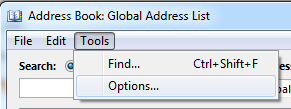
-
Under When opening the address book, show this address list first, choose the name of the address book you want to use by default.
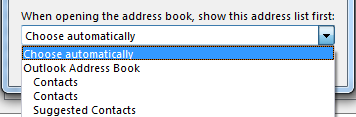
-
Click OK, and close the dialog box.
Change the order in which Outlook checks your address lists
If you're using multiple address books, for example, one for personal use and another for just a hobby-related group, you can change the order in which Outlook checks these address books. This way, when you start writing the name of a contact to the address field of an email, Outlook suggests the most relevant contacts first.
-
On the Home tab, in the Find group, click Address Book.
-
Click Tools > Options, and select Custom.
-
Click the up
 and down
and down  arrows next to the list to move your address books.
arrows next to the list to move your address books.
-
Click OK.
No comments:
Post a Comment