View Bcc recipients of an email message
If you add a person's email address to the blind carbon copy Bcc box in an email message, the person's name and email aren't visible to the other recipients of the message (names entered in the To or Cc boxes). Any names you added to the Bcc box before sending your message will not be included if the recipient uses Reply, Reply All, or Forward to act on the message.
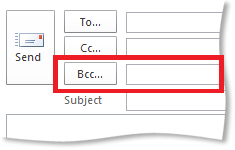
Tip: If the Bcc box doesn't appear, see Show, hide, and view the blind carbon copy (Bcc) field
View all Bcc recipients of a message I received
The only person who can see the names of Bcc recipients of a message is the sender. There is no way to tell if a message you received was sent with an address in the Bcc box.
View Bcc recipients of a message I sent
If you are the message sender, do the following:
-
Open the message from your Sent Items folder. If you're using Outlook 2016, you can see the To, Cc, and Bcc fields in the reading pane.
-
For earlier versions of Outlook or if you've added a large number of recipients to the Bcc field, double-click the message to open it. You may need to use your mouse to scroll through the list of Bcc recipients if it is long.
No comments:
Post a Comment