Show or hide the pointer during a presentation
Whether you are projecting a full screen slide show or using presenter view, you can move the pointer around on a slide to draw attention to a certain idea or image in your presentation. The pointer is set to Automatic, which means it is hidden automatically after three seconds of inactivity. The pointer appears again when you move the mouse.
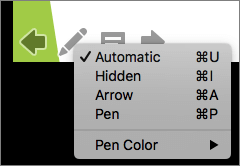
During the slide show, in the lower-right corner of the slide, click  and then do one of the following:
and then do one of the following:
| To | Click |
| Show the pointer automatically | Automatic |
| Always hide the pointer | Hidden |
| Always show the pointer | Arrow |
| Write on the slides | Pen |
| Select ink color for pen | Pen Color |
Tips:
-
When you are projecting a full screen slide show, the slide show controls
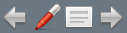 are hidden after three seconds of inactivity. Move the mouse to make the slide show controls appear again.
are hidden after three seconds of inactivity. Move the mouse to make the slide show controls appear again. -
To switch between the pointer and pen, press
 + A and
+ A and  + P .
+ P .
No comments:
Post a Comment