Have Excel complete your lists
Note: This article has done its job, and will be retiring soon. To prevent "Page not found" woes, we're removing links we know about. If you've created links to this page, please remove them, and together we'll keep the web connected.
Why?
It helps you save time and avoid mistakes when you are typing a series of information.
How?
-
Type the first item in the series — January, for example.
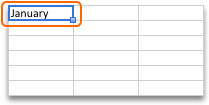
-
Drag the fill handle across the cells that you want to fill.
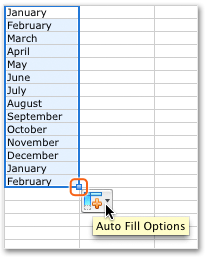
-
To change the way that the cells are filled, click Auto Fill Options.
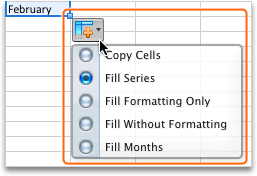
Tip: To repeat the word January in the cells, click Auto Fill Options > Copy Cells.
Hints
-
To have Excel automatically complete other kinds of lists, such as days of the week, start with the name of a day instead of the name of a month.
-
To create your own lists, click Excel > Preferences, and then under Formulas and Lists, click Custom Lists.
No comments:
Post a Comment