Calendar notifications
You can use Calendar notifications to receive text message notifications when items in your calendar are updated or as reminders for appointments and meetings in your Outlook Web App calendar. You can also receive a daily text message that includes your agenda for that day. To set up Calendar notifications:
-
In a web browser, sign in to Outlook Web App using the URL provided by the person who manages email for your organization. Enter your user name and password, and then click Sign in.
-
At the top of the page, choose Outlook (or Mail). Or, choose the app launcher
 > Mail.
> Mail.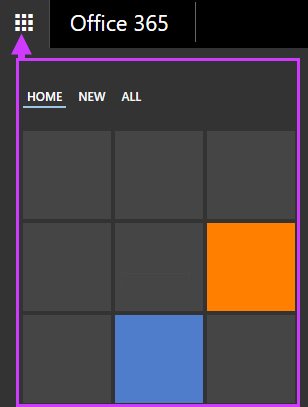
-
At the top of the page, select Settings
 > Options, and then select one of the following:
> Options, and then select one of the following:-
Phone > Text messaging > Set up Calendar notifications
OR
-
Calendar > Notifications
Note: If you haven't already done so, you'll need to set up text messaging first, and then select Set up calendar notifications.
-
-
Choose the options you want, and then select Save.
No comments:
Post a Comment