You can add a song to a presentation and play it across slides in the background of your slide show.
If you want to use music from the web, you have to download it to your computer before you can use it in a presentation.
To play a song across slides
-
On the Insert tab, select Audio, and then Audio on My PC.
-
In the file explorer, browse to the music file you want to use, and then select Insert.
-
With the audio icon selected on the slide, on the Playback tab, select Play in Background.
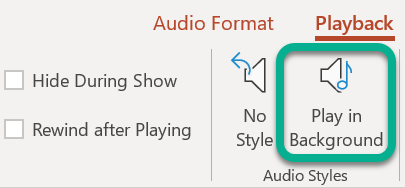
Play in Background makes the audio file start automatically during a slide show and also makes the audio play across multiple slides.
Play multiple songs across multiple slides
If your slide show is longer than one song, you can add more songs. However, if you find that you're having trouble synchronizing the music with the slide show, you can use a third-party audio editing tool, such as Audacity®, to string the songs together into one file so they play continuously throughout the slide show.
Other related Help articles include:
To play a song across slides
-
On the Insert tab, select Audio, and then Audio from File.
-
In the file explorer, locate the music file you want to use and then select Insert.
-
With the audio icon selected on the slide, on the Playback tab, click the list named Start, and select Play across slides.
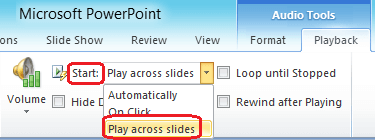
(Play across slides also makes the audio file start automatically during a slide show.)
Play multiple songs across multiple slides
If your slide show is longer than one song, you can add more songs. However, if you find that you're having trouble synchronizing the music with the slide show, you can use a third-party audio editing tool, such as Audacity®, to string the songs together into one file so they play continuously throughout the slide show.
Other related Help articles include:
To play a song across slides
Play multiple songs across multiple slides
If your slide show is longer than one song, you can add more songs. However, if you find that you're having trouble synchronizing the music with the slide show, you can use a third-party audio editing tool, such as Audacity®, to string the songs together into one file so they play continuously throughout the slide show.
To play a song across slides
Supported audio formats in PowerPoint for the web are: MP3, WAV, M4A, AAC, and OGA
-
On the Insert tab, near the right end, select Audio.
-
In the file explorer, browse to the audio file you want to use, then select Open.
-
Select the audio icon on the canvas.
-
On the Audio tab or the Playback tab, select Play in Background.
This comment has been removed by the author.
ReplyDeleteNajnowsza strona z dzwonkimp3 komórkowymi w 2022 r.
ReplyDelete