If you don't see the Learning Tools tab in OneNote 2013 or 2016 after installing Learning Tools, try these solutions.
Note: Note: If using OneNote for the web or OneNote for Windows 10 it is already installed. Check out this article on how to open Learning Tools.
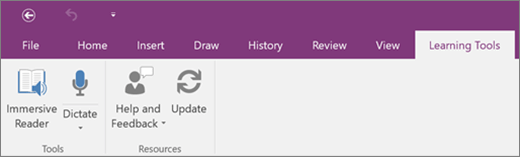
Solution 1: Restart OneNote
Close OneNote and reopen it. If Learning Tools appears, you're done. Otherwise, try the next solution.
Solution 2: Restart your device
Restart your device and reopen OneNote. Check to make sure Learning Tools appears. If it doesn't, try the next solution.
Solution 3: Check to see if Learning Tools Add-in is active
-
Open OneNote.
-
In the OneNote ribbon, select File, then Options.
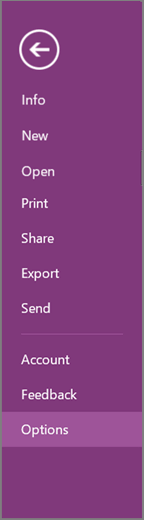
-
Select Add-ins.
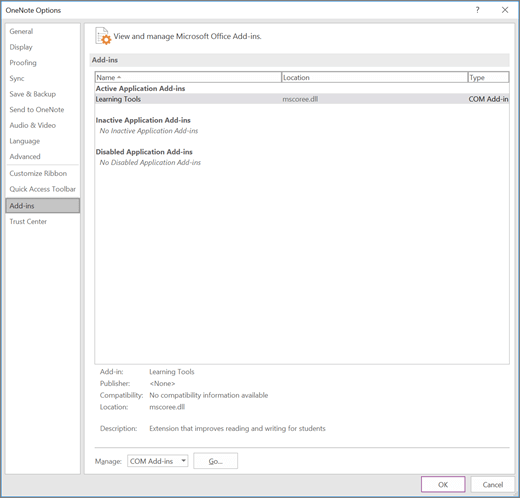
-
If Learning Tools shows up under Inactive Application Add-ins, select Go next to Manage: COM Add-ins.
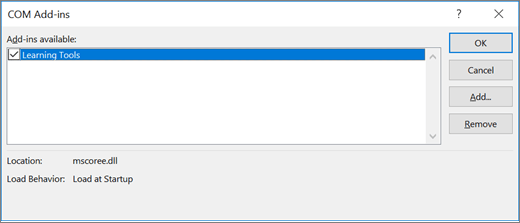
-
If Learning Tools still doesn't display, try the next solution.
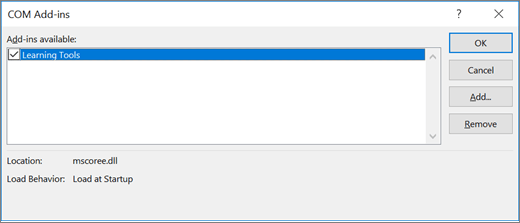
Solution 4: Repair Learning Tools Add-in for OneNote
-
Press the Start button, or select Start from the task bar, then choose Settings.
-
Type "Add or remove programs," into the search box, then select it from the list.
-
Type "Learning Tools," into the search box, then select Learning Tools for OneNote.
-
If Learning Tools for OneNote isn't listed, follow these instructions to install Learning Tools.
-
Select Modify.
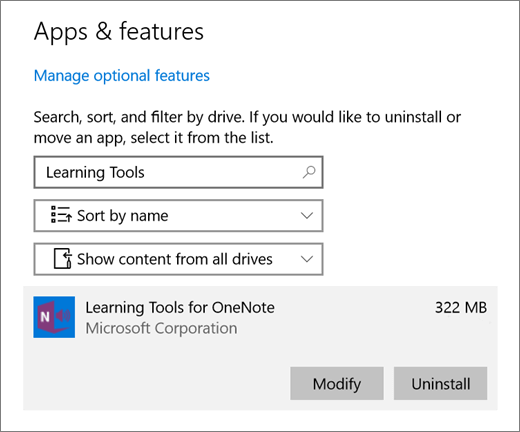
-
Select Repair.

-
When the repair is complete, reopen OneNote and check for Learning Tools.
No comments:
Post a Comment