If you run into an error while distributing pages in Class Notebook, follow these steps to generate diagnostic logs and Sessions IDs to share with our support team.
Note: These instructions apply to users with an Office 365 Education license.
OneNote for the web
-
If you receive an error message after using the Distribute Page button in the Class Notebook tab, press the Ctrl and ~ keys on your keyboard at the same time.
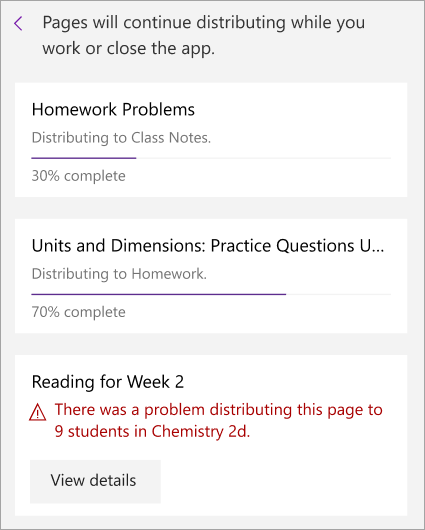
-
Class Notebook will generate session information about what led to the error. Select Export Logs.
-
The logs will automatically download as a .csv file that you'll be able to open in Excel.
-
To report your problem and get help fixing it, visit https://aka.ms/edusupport. Fill out the required information, attach the .csv file to your report, and select Submit.
OneNote for Windows 10
-
If you receive an error message after using the Distribute Page button in the Class Notebook tab, press the Ctrl and ~ keys on your keyboard at the same time.
-
Class Notebook will generate a Session ID number associated with the error.
-
To report your problem and get help fixing it, visit https://aka.ms/edusupport. Fill out the required information, include the Session ID, and select Submit.
If you'd like to attach diagnostic logs to your report, trying reproducing your error in OneNote for the web using the instructions above.
Tip: You can use https://aka.ms/edusupport to report errors in any Office 365 Education app.
UnikCCTV offer best Security and Surveillance system which are offer in market right now. These systems can range from wireless home security cameras to sophisticated alarm systems that notify law enforcement at the first sign of trouble. This will ensures safety of your good and services. Our online store packed with different kind of security systems like contactless door lock, intercom with inbuild video camera, microphone & screen, and many more
ReplyDelete