Discover conversations
-
Select Yammer from the home tab on the left rail.
-
The Home Feed shows you the most relevant conversation related to the communities you are connected to, people you're close with, and what's trending across your company.
-
To view your community's conversations, use the left navigation and go directly to the community to see new conversations. When you're all caught up, select the link at the bottom of your feed to go to your next community's new conversations.
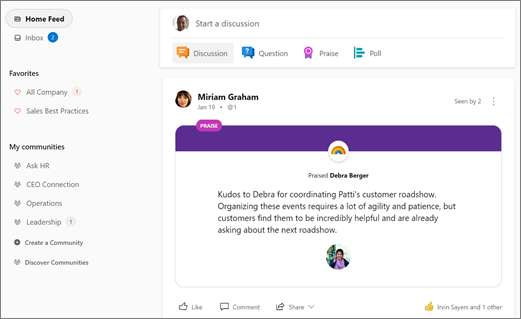
Search for answers
-
In the Search bar, type in related keywords to find what you need. As you type, a list of categorized results is displayed with suggested people, communities, files, topics, and links.
-
If you don't see what you're looking for, search See All Search Results. Browse the complete search results, which are categorized by tabs.
-
If you need to narrow your search, use Advanced search on the Search Results page.

Join an existing community
-
On the left navigation, select Discover Communities.
-
Browse or use Search to find communities. Read through descriptions, scroll through the feed, or look at members to figure out if the community is relevant to you.
Note: The All Company community is the default community, and you're automatically part of it.
-
Select + Join when you find a community that interests you.
Note: If the community is public, you will be instantly added to it. If it is private, the community administrator will need to approve your join request.
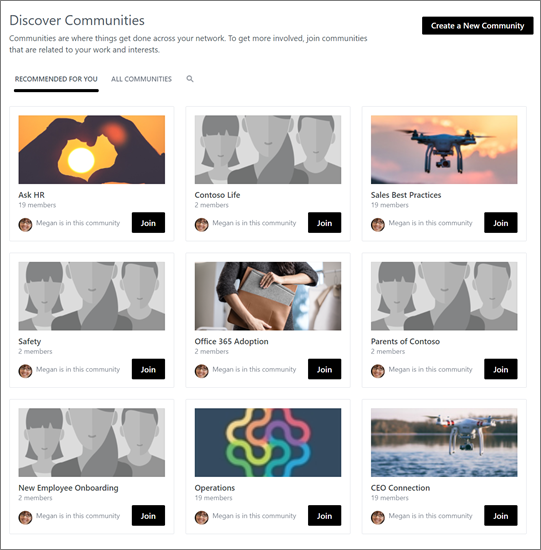
Create a new community
-
In the left navigation, scroll to the bottom of the list of communities and select Create a Community.
-
Type a Name, add a Description, and add Members.
-
Select public or private community:
-
Public - Anyone on your network can view the content posted to this community and can join this community.
-
Private Access - Only approved members of this community can view the content and a community admin must approve people who request to join this community.
-
-
Select Create.
-
Customize your community information by selecting the gear icon in the community header. Edit community settings like the description, image, and header.
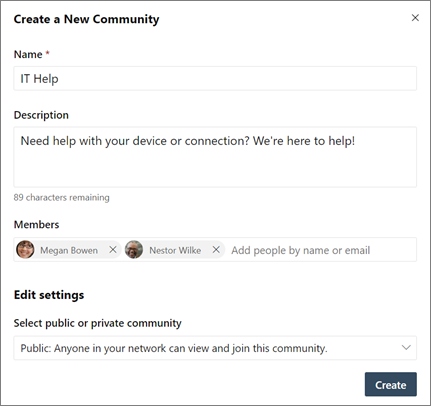
No comments:
Post a Comment