A SharePoint hub site links together sites based on a project, department, division, region, etc. Associating a SharePoint site with a hub site makes it easier for users to discover related content, news, and site activity across all associated sites.
Only SharePoint administrators can create a hub. Work with your organization's SharePoint admin to create a SharePoint hub.
Example of a hub site:
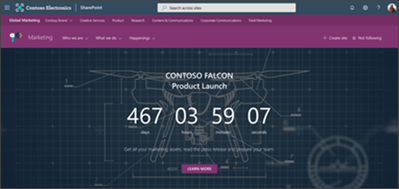
If you are the site owner, you can associate your existing site with a SharePoint hub site. When you associate your site with a SharePoint hub site, it will inherit the look (theme) of the hub site, the hub site navigation bar will appear at the top of your site, and more features or settings may be added such as additional navigation links, applications, or custom lists with specific columns
Important: When you associate your site to a hub site:
-
Content like news and activity from your site will surface in the hub and search if users have access to the site.
-
You will not be able to edit the theme of your site once you've associated it with a SharePoint hub site.
-
Your site will inherit the hub site navigation in addition to the current site navigation.
-
You can choose to sync site permissions with hub permissions to increase site access for viewers.
Associate a SharePoint site with a hub site
Notes:
-
You must be the site collection administrator to perform these steps. Only site collections can be associated to a hub site, sub-sites inherit the hub association of its parent site collection.
-
Select Create site in the top right corner of a hub site to create a new site that's automatically associated to the hub site.
-
On your site, select Settings
 and then select Site information.
and then select Site information. -
In the Edit site information panel, under Hub site association, select the hub site with which you want to associate your site and then select Save. You can only choose one hub site with which to associate your site.
-
If the hub requires approvals, the site will be associated once the request is approved. Rejecting the association request will not associate the site with the hub site.
-
If the hub has chosen to enable hub permissions, you will see a checkbox. Checking the box will add visitors managed by your hub to your site. You can choose to disable or re-enable at any time through site permissions.
-
Once associated, the look of your site will change to match that of the hub site and the hub site navigation bar will appear at the top.
Note: If the Hub site association option is greyed out or no sites are listed there, you may not have permission to associate sites with a hub site or your organization may not be using hub sites. Partner with your SharePoint administrator to set up your SharePoint hub site.
Start inheriting hub permissions
When you sync hub permissions to associated sites, it increases access for viewers across all sites in the hub. In order to sync permissions, the hub owner will first need to enable hub permissions to sync to associated sites. Then, associated site owners can choose to sync with hub permissions. Syncing with hub permissions will not over ride or change site permissions.
1. On your site, click Settings  and then click Site permissions.
and then click Site permissions.
2. Select the toggle to on
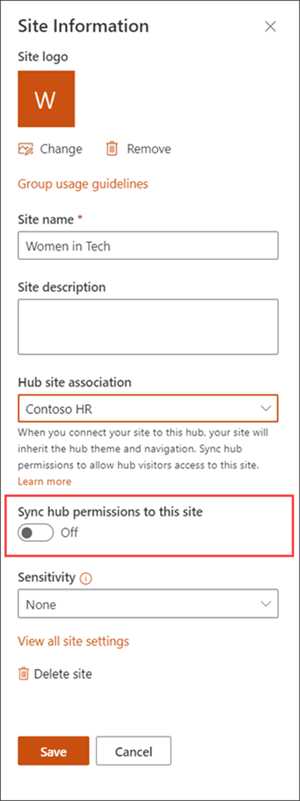
Stop inheriting hub permissions
After you associate your site to a hub site, if you decide you no longer want your site to inherit permissions from the hub, you can change the settings. You can always re-enable if needed.
1. On your site, click Settings  and then click Site permissions.
and then click Site permissions.
2. Select the toggle to off
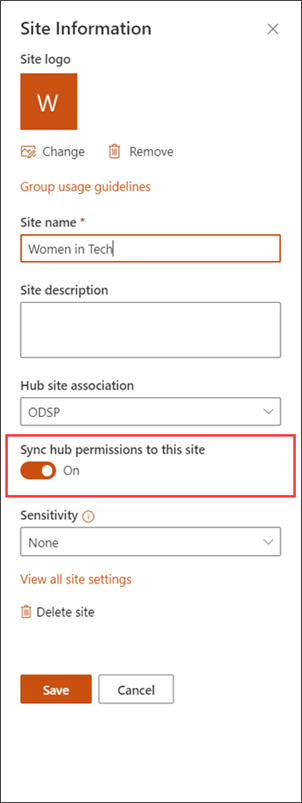
No comments:
Post a Comment