Some of the content in this topic may not be applicable to some languages.
Text alignment is a paragraph formatting attribute that determines the appearance of the text in a whole paragraph. For example, in a paragraph that is left-aligned (the most common alignment), text is aligned with the left margin. In a paragraph that is justified, text is aligned with both margins.
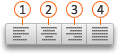
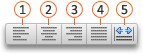
 Align text left
Align text left
 Center text
Center text
 Align text right
Align text right
 Justify text
Justify text
 Distribute text
Distribute text
Align text left, center, or right
-
Click anywhere in the paragraph that you want to align.
-
On the Home tab, in the Paragraph group, do one of the following:
| To | Click |
|---|---|
| Align text left | Align Text Left |
| Center text | Center Text |
| Align text right | Align Text Right |
Justify text
When you justify text, space is added between words so that both edges of each line are aligned with both margins. The last line in the paragraph is aligned left.
-
Click anywhere in the paragraph that you want to justify.
-
On the Home tab, in the Paragraph group, click Justify Text
 .
.
Important: Office for Mac 2011 is no longer supported. Upgrade to Microsoft 365 to work anywhere from any device and continue to receive support.
Upgrade now
Align text left, center, or right
-
Click anywhere in the paragraph that you want to align.
-
On the Home tab, under Paragraph, do one of the following:
| To | Click |
|---|---|
| Align text left | Align Text Left |
| Center text | Center Text |
| Align text right | Align Text Right |
Justify text
When you justify text, space is added between words so that both edges of each line are aligned with both margins. The last line in the paragraph is aligned left.
-
Click anywhere in the paragraph that you want to justify.
-
On the Home tab, under Paragraph, click Justify Text
 .
.
Distribute text
When you distribute text, space is added between characters so that both edges of each line are aligned with both margins. The last line in the paragraph is distributed as well.
-
Click anywhere in the paragraph where you want to distribute text.
-
On the Home tab, under Paragraph, click Distributed Text
 .
.



Coming across your webpage has been one of my highlights this January. This is what quality content looks like. The style, language and delivery meets every ECFMG CERTIFICATION REQUIREMENTS
ReplyDeleteI gotta make sure to bookmark this link and check out more of your content. Not everyday you learn HOW TO BECOME ECFMG CERTIFIED , so this was very timely. Keep up the good work dear.