Note: This article doesn't apply to Access web apps.
Some field properties are inheritable. When you create a control that is based on the field, the property setting is included with the new control — inherited from the field that you based the control on. When you change an inheritable field property in table Design view, you can have Access make the same change to any controls that are already based on that field. This process — having Access make the change automatically — is called propagation.
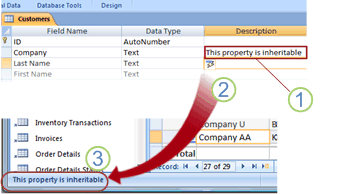
1. When you change an inheritable field property...
2. ...and choose to update the property setting everywhere...
3. ...the new property setting is updated automatically wherever the field is used.
For example, if you update a field's Description property, you can have Access make the same change to controls that are bound to that field, so that the status bar will show the new description when a form is open and a control that uses that field is selected.
Update an inheritable property
-
Make the appropriate change to an inheritable property. The Property Update Options button appears.
-
Click the Property Update Options button, and then on the drop-down menu, click Update inherited property everywhere field is used. The Update Properties dialog box opens and displays a list of database objects that use the field.
-
In the Update Properties dialog box, select all the items that you want to automatically update, and then click Yes.
No comments:
Post a Comment