When you start Outlook to check your e-mail, are you looking specifically for messages sent only to you? You can easily find them at a glance by color-coding messages addressed only to you. This helps you to prioritize those messages over those you receive from distribution lists or where you are addressed on the Cc or Bcc lines of messages.
Color messages sent only to you
-
From any email folder, select View > View Settings > Conditional Formatting.
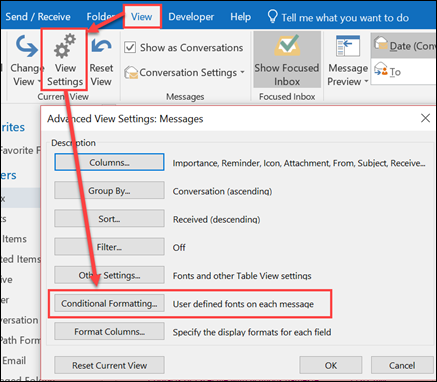
-
In the Conditional Formatting dialog box, click Add.
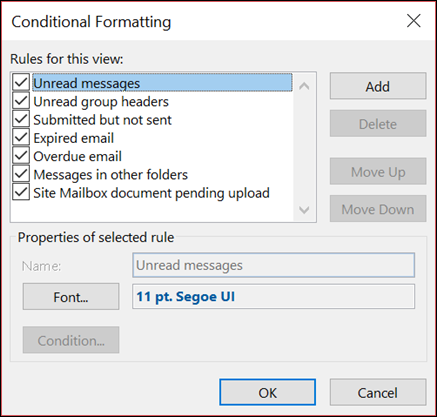
-
Type a name for your rule name in the Name box, and then click Condition.
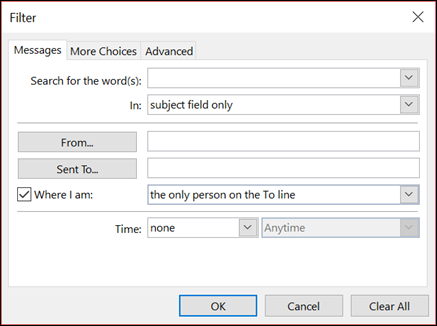
-
Select the Where I am check box, and then select either the only person on the To line, on the To line with other people, or on the CC line with other people from the drop-down list.
Note: If you want to color code messages sent to someone else, click the Sent To... button and select a person from your Contacts folder or type in their email address. -
Click OK.
-
In the Conditional Formatting dialog box, click Font.
-
Select how the messages that correspond to the condition will appear. For example, under Color, select Red from the drop-down list.
-
Click OK, and then click OK again.
Color messages sent only to you
-
On the Tools menu, click Organize.
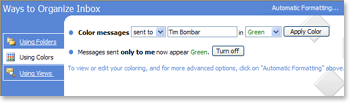
-
In the Ways to Organize Inbox dialog box, click Using Colors.
-
After Show messages sent only to me in, click the color that you want in the list.
-
Click Turn on.
-
Close the Ways to Organize Inbox dialog box.
Notes:
-
To further customize how these messages appear, such as their font style and size, click Using Colors, and then click Automatic Formatting in the Ways to Organize Inbox dialog box.
-
To turn off the color setting, click Turn off.
-
To change the color, click Turn off, click the color that you want, and then click Turn on.
-
No comments:
Post a Comment