Tip: Learn more about Microsoft Forms or get started right away and create a survey, quiz, or poll. Want more advanced branding, question types, and data analysis? Try Dynamics 365 Customer Voice.
To give your survey, quiz, or other type of form some visual flair, apply a theme, add your own background image, or customize the background color.
-
In Microsoft Forms, open the form for which you want to apply a theme.
-
Select Theme to choose a color or background image.
Note: Depending on your form content, you may be presented with Theme ideas, which include different image backgrounds from which you can choose.
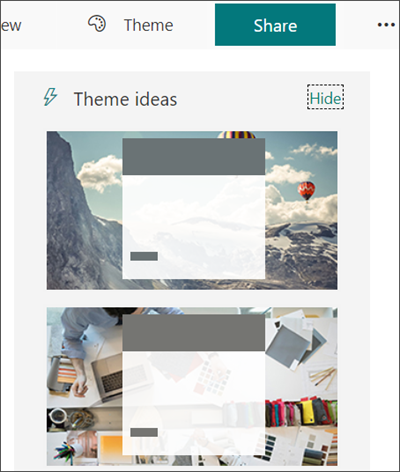
If you don't want to use any of the theme ideas, scroll to the bottom of the Theme pane to choose other colors and background images.
Background image
Add your own background image
-
Select the Customize theme button
 , and then select Upload image.
, and then select Upload image. -
Search for images in Bing, a OneDrive folder, or your computer or device.
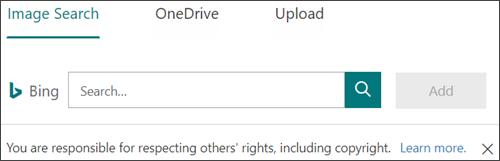
-
Image Search - To search for pictures and images online, select Image Search. Enter the name of the image you're looking for, and then select Search (magnifying glass icon). Pick the picture you want, and then select Add.
Note: When you search for clip art and pictures online, you'll be directed to Bing. You're responsible for respecting copyright, and the license filter in Bing can help you choose which images to use.
-
OneDrive - To add a picture from your OneDrive folder, select OneDrive. Find the picture you want to add, and then select Add.
-
Upload - To add a picture from your computer or device, select Upload. In the Choose File to Upload box, find the picture you want to add, and then select Open.
-
Delete your background image
-
Select Theme.
-
Find your image in the Theme pane, and then select Edit (pencil icon).
-
The icon on your image will change to a trash can icon. Select it to remove your background image.
Background color
-
Select the Customize theme button
 , and then select Customize color.
, and then select Customize color. -
Add the Hex value of the color you want to use.
You can change your background color at any time by selecting a color from the Theme pane or providing a different Hex value.
Feedback for Microsoft Forms
We want to hear from you! To send feedback about Microsoft Forms, go to the upper right corner of your form and select More form settings  > Feedback.
> Feedback.
Microsoft Office Tutorials: Change A Form Theme >>>>> Download Now
ReplyDelete>>>>> Download Full
Microsoft Office Tutorials: Change A Form Theme >>>>> Download LINK
>>>>> Download Now
Microsoft Office Tutorials: Change A Form Theme >>>>> Download Full
>>>>> Download LINK oo