-
Open the calendar publication you want to change.
-
In the Page Designtab, click Change Template.
-
In the Change Template dialog box, click Set Calendar Dates.
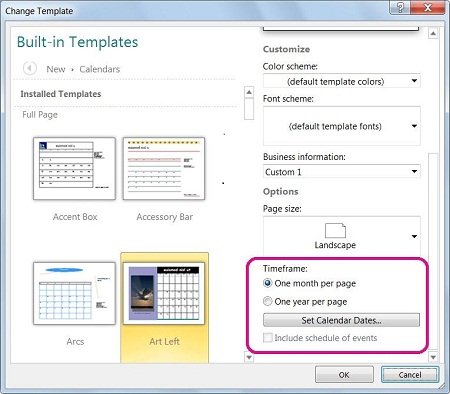
-
In the Set Calendar Dates dialog box, add the months you want.
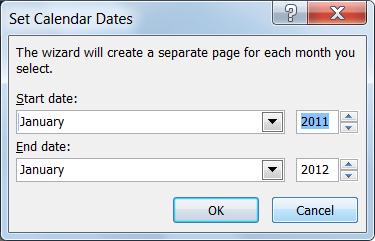
-
Lastly, in the Change Template dialog, choose to either change your existing calendar by selecting Apply template to the current publication, or create a new calendar by selecting Create a new publication using my text and graphics.
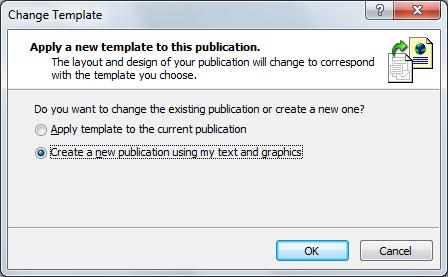
Important: This only works for calendars created using one of the built-in templates, templates that are installed on your computer when you install Publisher. Also, you can't add non-consecutive months, for example you can't add August and November without also adding September and October. However, you can use this process to change the month on a one-month calendar.
Add a new month page by hand
-
In the Page Navigation pane on the left right-click the page above where you want a new page and click either Insert Page or Insert Duplicate Page.
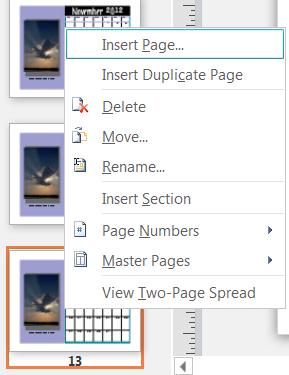
-
If you selected Insert Duplicate Page then you're done, a duplicate page is inserted below the original page. If you chose Insert Page, then select the options you want.

-
Now edit the new month with the correct dates.
No comments:
Post a Comment