When you need quick access to apps, documents, and files, Microsoft Teams helps you stay focused and organized in one central place. Add tabs for favorite tools and important files, collaborate real-time on documents, and store or share them easily with SharePoint integration into Teams.
Add tools with tabs

-
Select the
 plus sign next to the tabs.
plus sign next to the tabs. -
Select the type of tab you want.
-
Type a name and choose a workspace.
-
Select Post to the channel about this tab.
-
Select Save.
Want more?
Add a plan

-
In your team channel, select Add a tab +.
-
In the Add a tab dialog box, choose Planner.
-
In the Planner dialog box, choose:
-
Create a new plan to make a new Planner plan and add it as a tab to this channel.
-
Use an existing plan to choose an existing Planner plan to add to a tab in this channel.
-
-
Choose whether to post on the channel about the tab, and then select Save.
Want more?
Work on a file together

-
In a team conversation or in the Files tab, select More options
 next to the file.
next to the file. -
Choose if you want to edit the file in Teams, on your desktop, or online.
-
Select Start conversation to add a message about the file.
-
Type your message or @mention someone and select Send.
Want more?
Connect with SharePoint
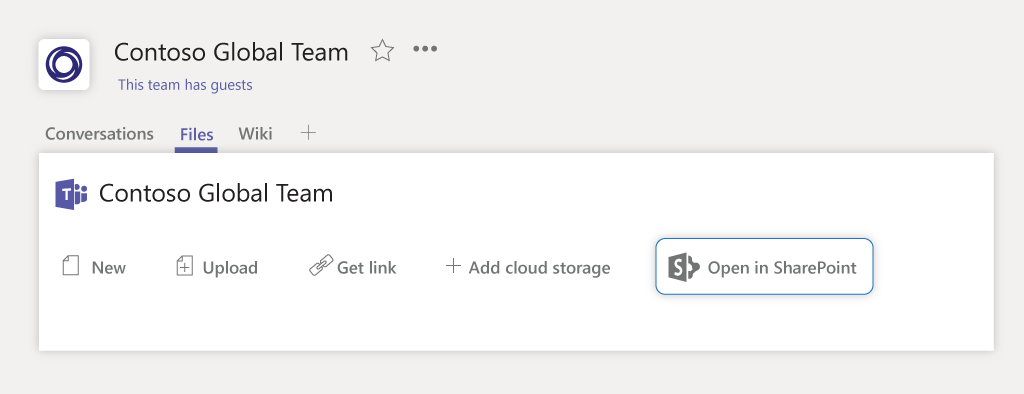
When you create a team in Teams, you get a SharePoint site automatically.
SharePoint integration into Teams makes file sharing, storage, and collaboration easy.
Use Teams for collaboration on in-progress content, and SharePoint to review content and files.
Want more?
Use Microsoft Teams on the Surface Hub

Check out these three ways to use Microsoft Teams to collaborate on a Surface Hub:
-
Select Call on the welcome screen to start an ad hoc meeting.
-
Book a Surface Hub as an attendee in a meeting when you schedule the meeting.
-
Add a Surface Hub to an existing meeting.
How you meet is up to you—you can dive right into Microsoft Whiteboard and start drawing out your ideas, open up your recent files to see them on the big screen and get real-time feedback from your team
Want more?
No comments:
Post a Comment