Are there certain app notifications that are useful to the whole team? You can add them to a channel.
Add notifications to a channel
Go to the channel you want, select More options  > Connectors.
> Connectors.
You'll be given the option to Configure notifications for any app already added for this team or to Add any new app.

The steps from there differ by app. Just follow the set-up prompts, and you'll be good to go!
Remove notifications from a channel
Go to the channel name and click More options  > Connectors.
> Connectors.
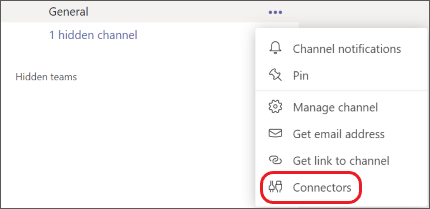
On the left under MANAGE, choose Configured. Then on the right, select Configured  which will show all the notifications you've set up. Below is an example in which two Bing notifications had been configured.
which will show all the notifications you've set up. Below is an example in which two Bing notifications had been configured.
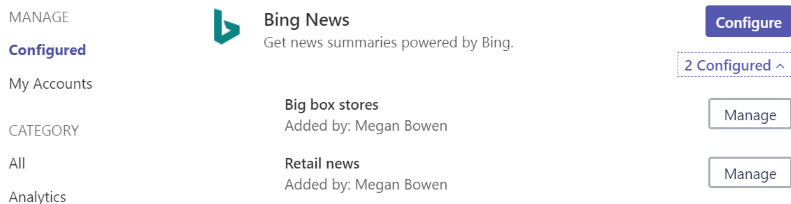
Hit Manage for the app you'd like to remove. A dialog window will open—every screen looks slightly different depending on the app. Find and click Remove to stop posting the app's notifications in your channel.
No comments:
Post a Comment