If you want to share a single file to multiple locations in Teams without uploading a copy every time, get a link to the file and share that instead.
Share to a channel
In the Post tab where conversations happen, select Choose file  beneath the box where you type your message, then select Browse Teams and Channels. Select the file, then select Share a link.
beneath the box where you type your message, then select Browse Teams and Channels. Select the file, then select Share a link.
Note: Teams posts your link to the channel, including the name of the team and channel where the file is stored.
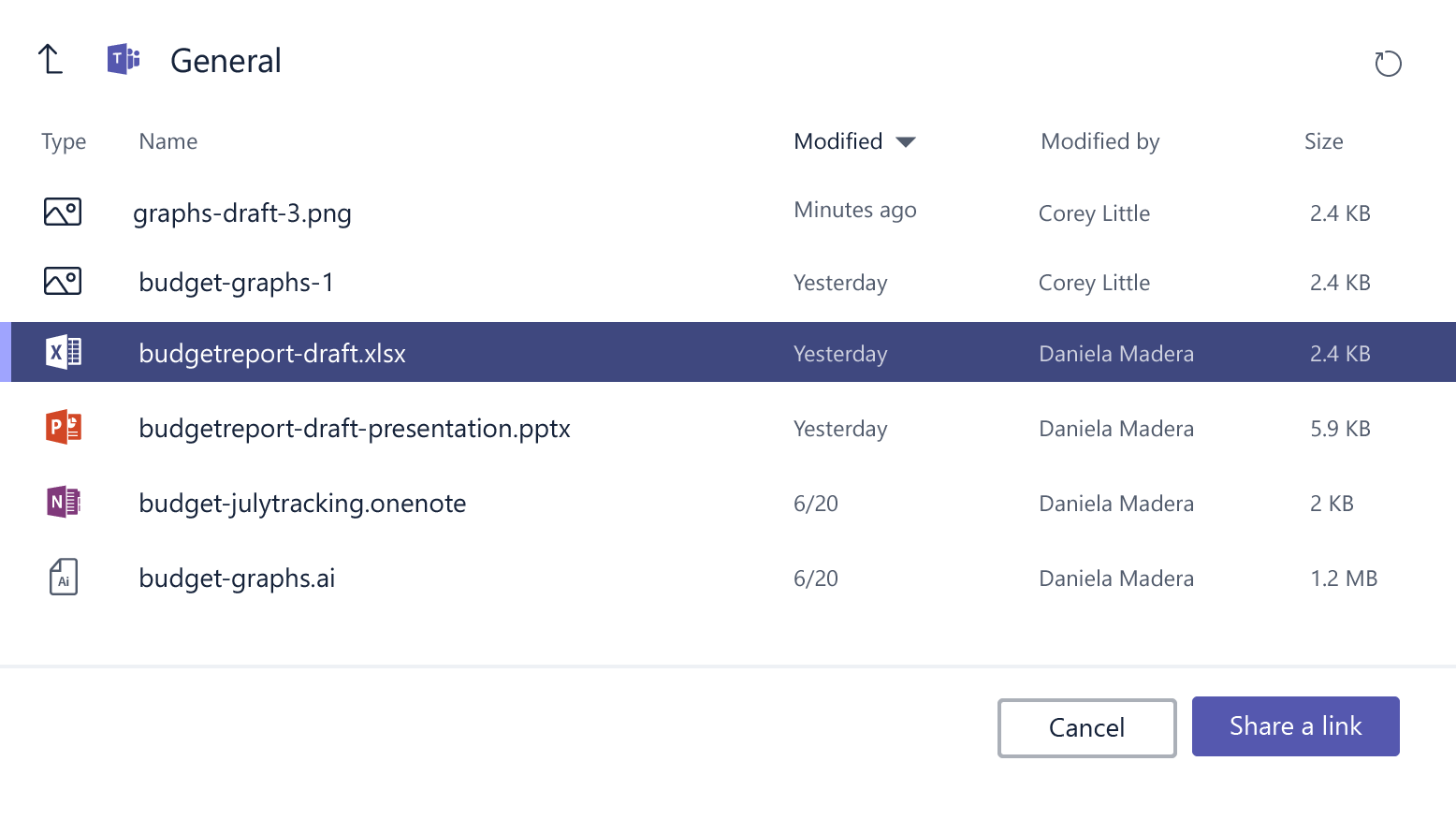
Share to a chat
Go to the channel where the file is stored. Select More options  > Get link. You can now paste the link into any chat or channel.
> Get link. You can now paste the link into any chat or channel.
In the Files tab of a chat or channel, tap More options  > Copy link to get a share link. Then, you can either send in a message, or share in the app of your choice.
> Copy link to get a share link. Then, you can either send in a message, or share in the app of your choice.
No comments:
Post a Comment