You can create memorable and attractive presentations by using many of the templates that come with PowerPoint. Use the picture, shape, and graphic effects in these templates to add colorful, elegant, or playful backgrounds to your presentation.
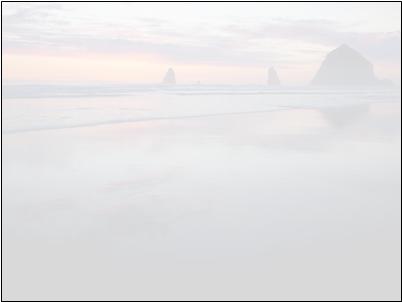
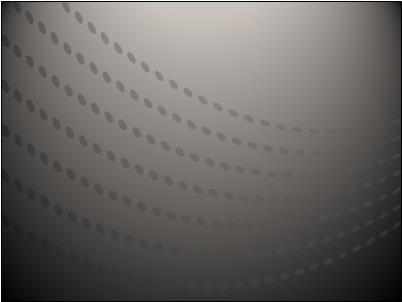
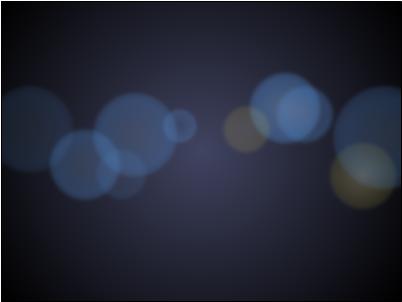

Use a PowerPoint template with backgrounds to start a new presentation
To find a template with background images to begin a new presentation, do the following:
-
Click File > New.
-
In the search box, do one of the following:
-
To browse a wide range of templates with backgrounds, search for "Backgrounds."
-
For the background images shown above and more, search for the template called "Backgrounds for PowerPoint slides."
-
For backgrounds specific to a theme, search on a keyword, such as "mountains."
-
-
Click a template thumbnail, preview the slides by clicking the forward and back arrows, and then click Create when you find the template you want.
Note: You may want to use only a few of the slides from the template in your presentation. To remove the other slides from your presentation, press and hold CTRL, click the slides that you don't want, and then press DELETE.
For more information on how to apply a template to a new presentation, see the article Apply a template to a new presentation.
To find a template or slide with background images to begin a new presentation, do the following:
-
Click File > New.
-
In the search box, do one of the following:
-
To browse a wide range of templates with backgrounds and individual slide backgrounds, search for "Backgrounds."
-
For the background images shown above and more, search for the template called "Backgrounds for PowerPoint slides."
-
For backgrounds specific to a theme, search on a keyword, such as "mountains."
-
-
Choose a template or design slide that has the backgrounds you like, and then click Download.
Note: You may want to use only a few of the slides from the template in your presentation. To remove the other slides from your presentation, press and hold CTRL, click the slides that you don't want, and then press DELETE.
For more information on how to apply a template to a new presentation, see the article Apply a template to your presentation.
To find a template or slide with background images to begin a new presentation, do the following:
-
Click the Microsoft Office Button
 , and then click New.
, and then click New. -
In the New Presentation dialog box, in the search box, do one of the following:
-
To browse a wide range of templates with backgrounds and individual slide backgrounds, search for "Backgrounds."
-
For the background images shown above and more, search for the template called "Backgrounds for PowerPoint slides."
-
For backgrounds specific to a theme, search on a keyword, such as "mountains."
-
-
Choose a template or design slide that has the backgrounds you like, and then click OK.
Note: You may want to use only a few of the slides from the template in your presentation. To remove the other slides from your presentation, press and hold CTRL, click the slides that you don't want, and then press DELETE.
No comments:
Post a Comment