Use Microsoft Forms to invite other educators to collaborate on quizzes you create to assess students, or other work products. When you share a quiz or form with collaborators, a special link is created that allows others to view and make changes to the design of a quiz or form you started. All contributors to your quiz or form can also view, edit, and delete responses. Educators you've invited can then share the quiz or form with others by sending them the form collaborate link.
Share a quiz or form to collaborate
-
Open the quiz or form you want to collaborate on.
-
Select Share.
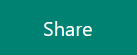
-
Select Get a link to view and edit.
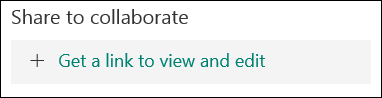
-
Select Copy next to the textbox with your form's link.
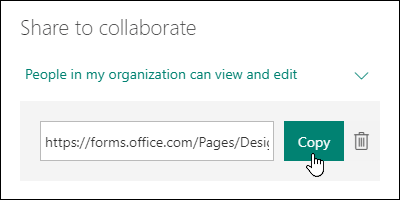
-
Share by pasting the link into an email to other educators or somewhere else they can access it, such as a shared OneNote notebook.
Notes:
-
When you share a quiz or form to collaborate, it remains in your profile but other people can view and edit it through that collaborate URL. At the top of the quiz or form that you've shared, you'll see icons of the initials for each person making edits to the form.
-

-
-
Microsoft Forms also displays contributor icons next to each section currently being edited.
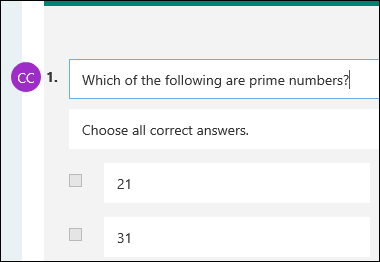
Stop sharing a quiz or form
Deactivate your sharing link when you want to stop collaborating.
-
Open the quiz or form you're currently collaborating on.
-
Select Share, then select the Delete trash can button.
-
Select Remove link when prompted to remove the collaborate link.
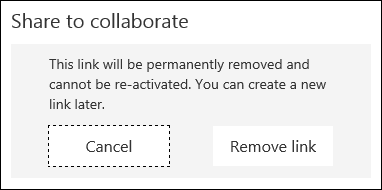
Note: You can't reactivate a collaboration link after you've removed it. If you need to collaborate on this quiz or form again, create a new collaboration link and share it with the same educators.
No comments:
Post a Comment